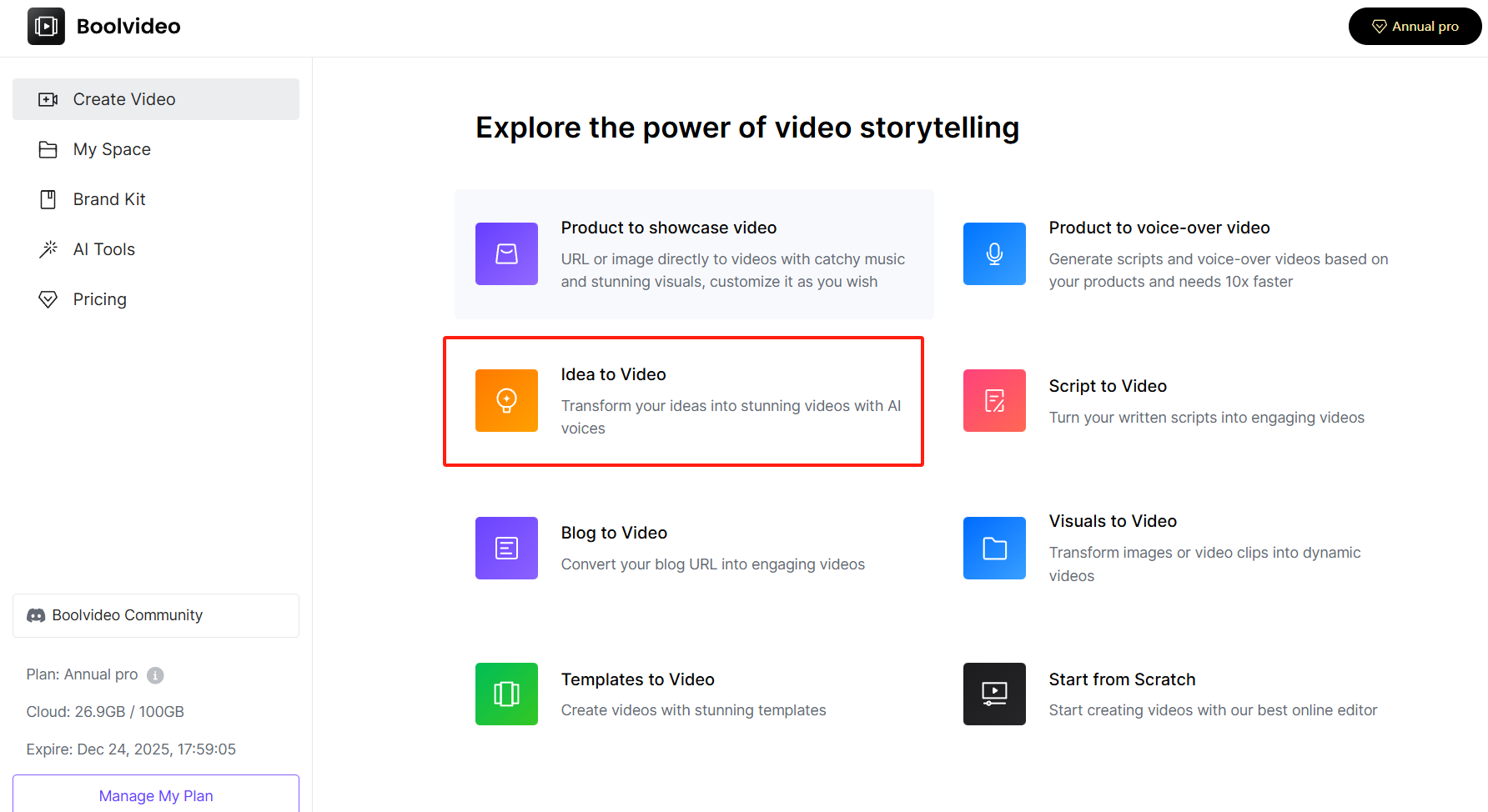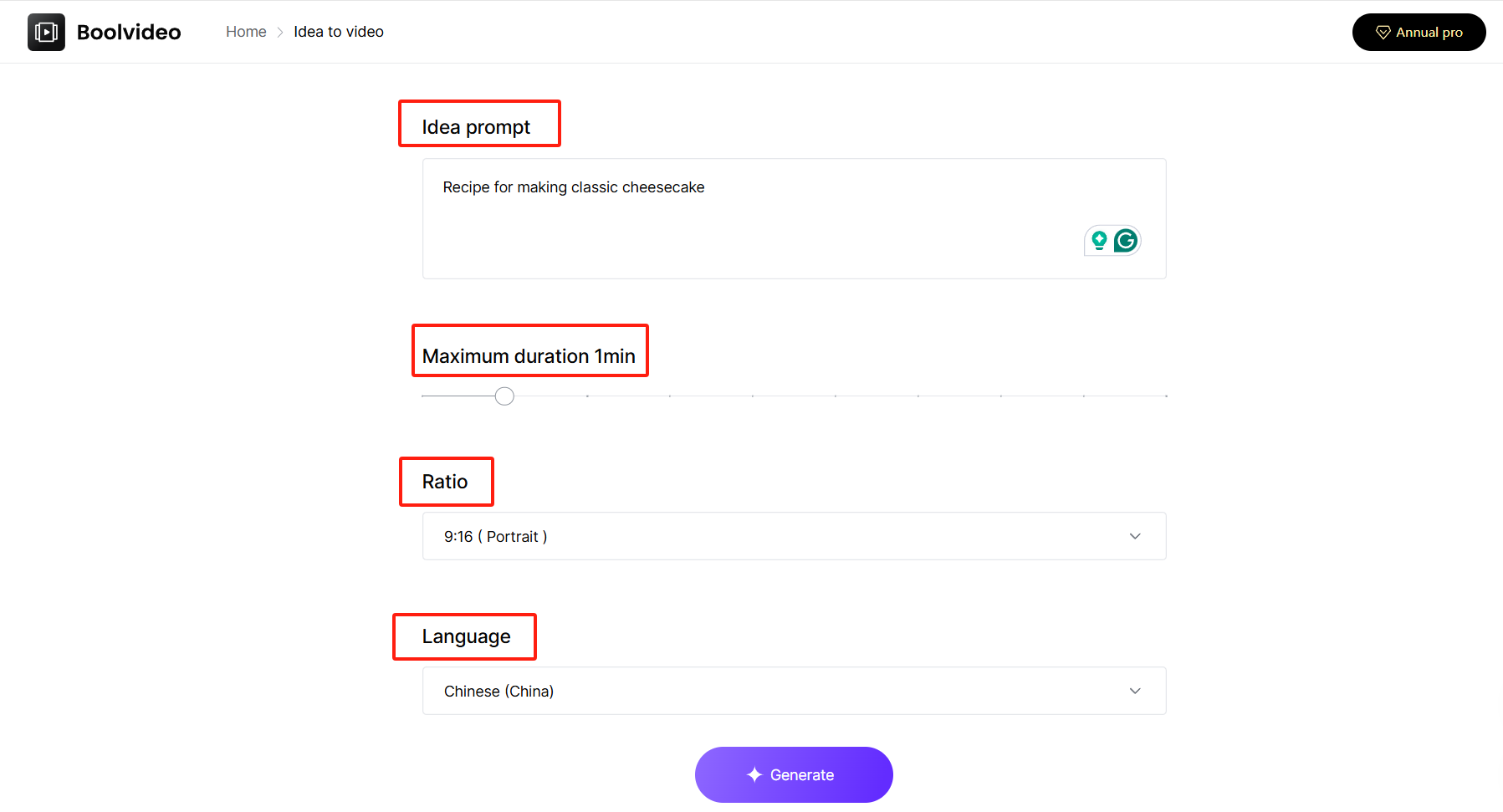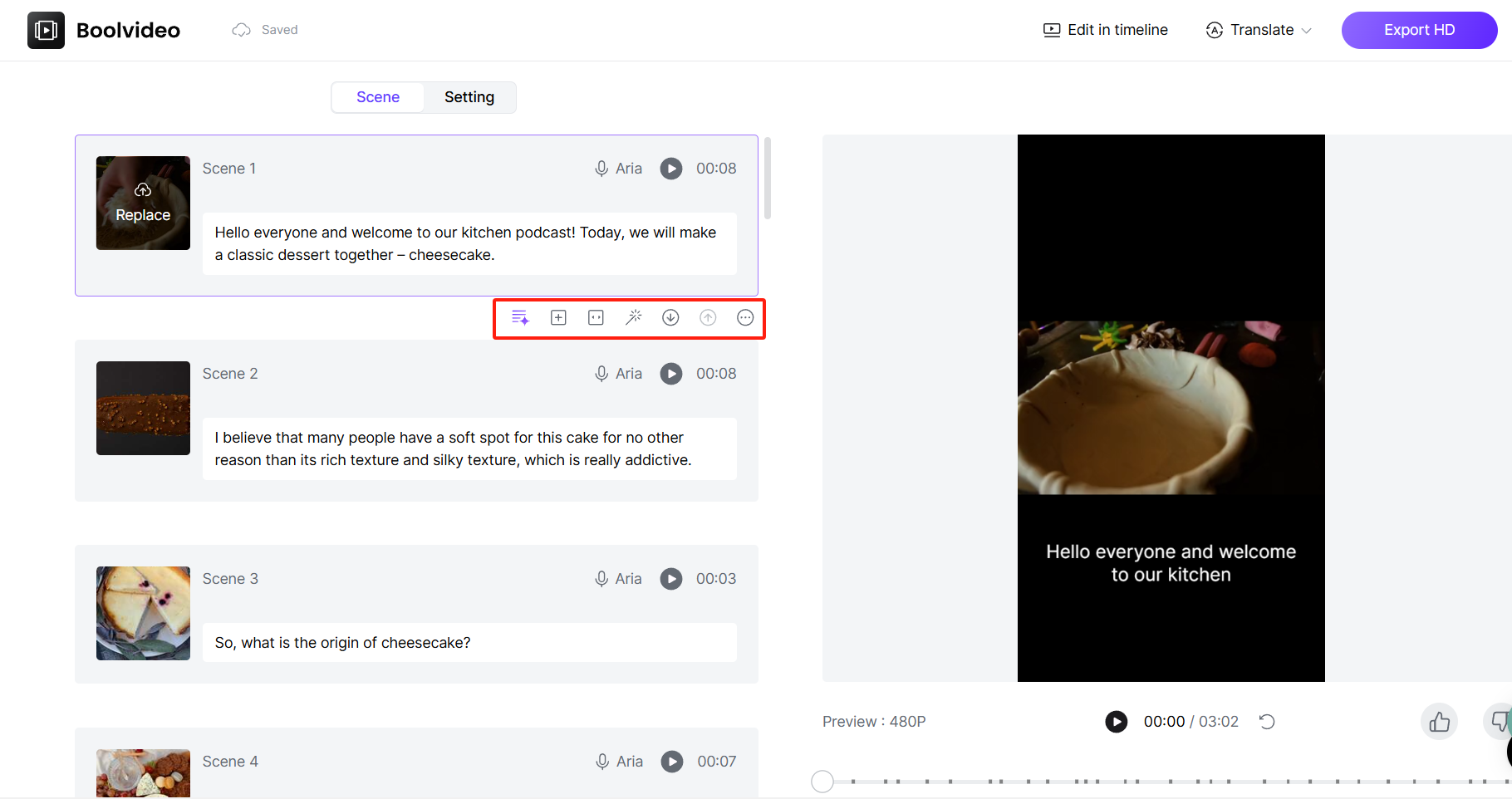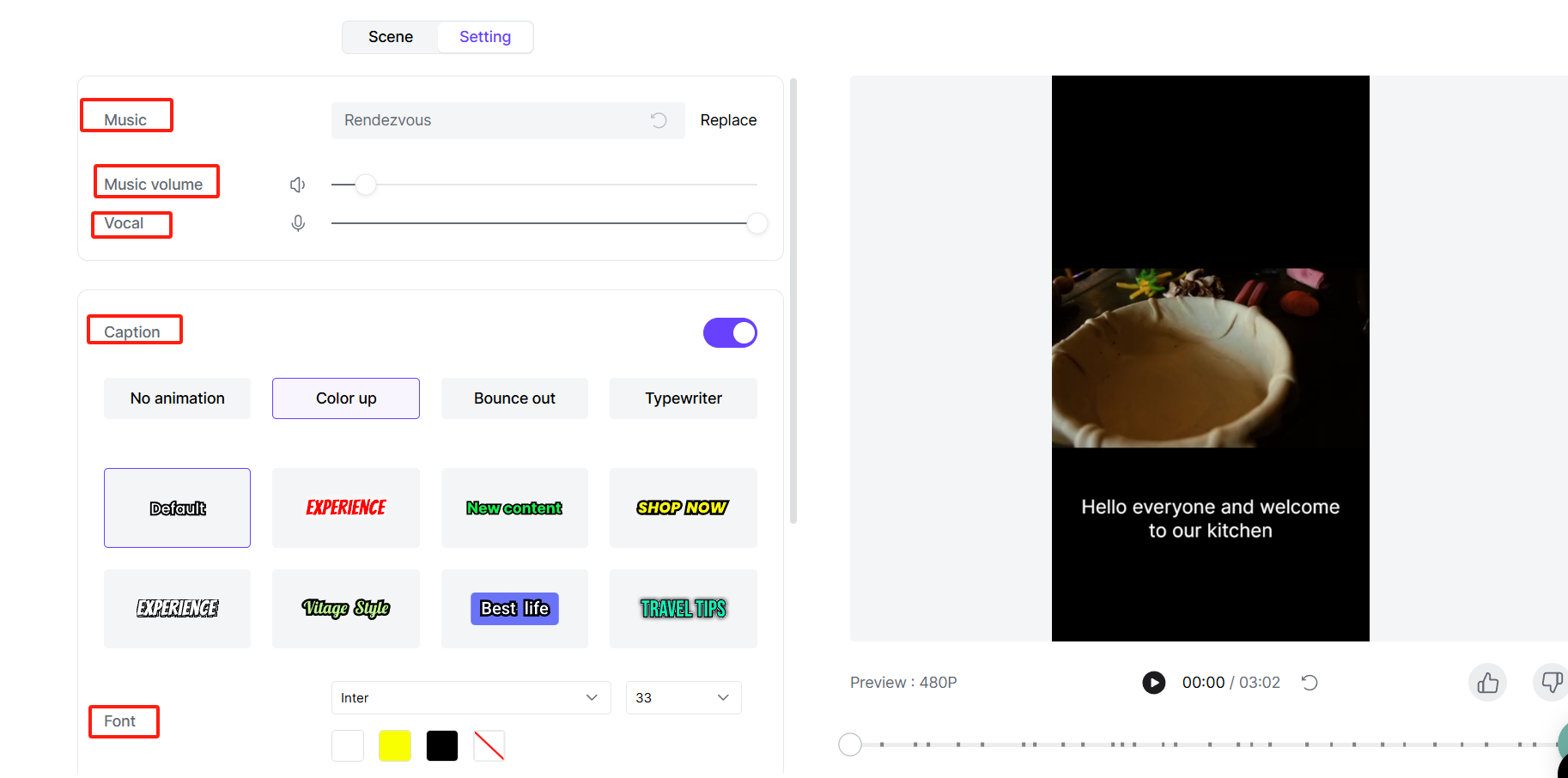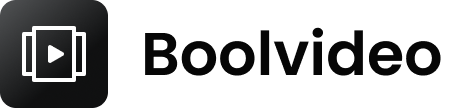How to turn your ideas into videos using Al tools
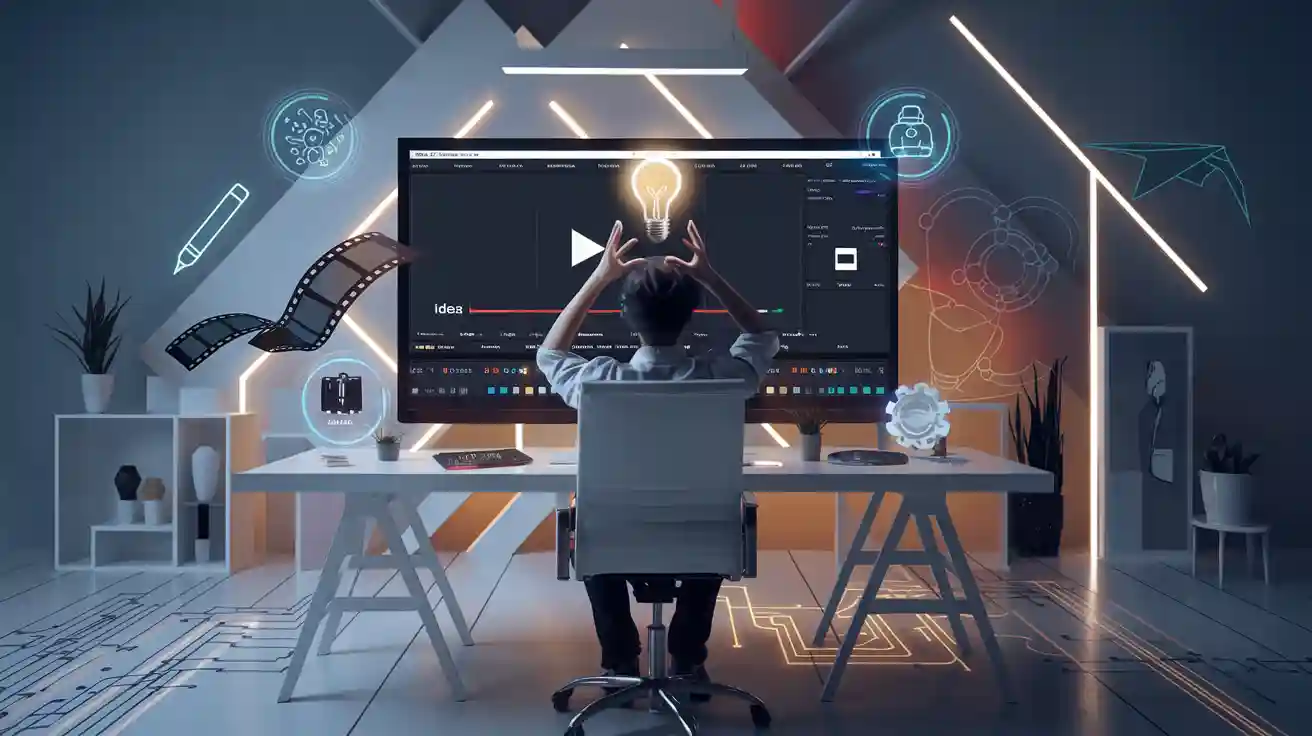
You can make a video from any idea in just minutes with AI tools. You do not need to know how to edit. You do not have to learn anything hard. AI platforms like Boolvideo make it easy for everyone to go from Idea to Video.
Many tools let you type what you want and get a video fast.
You do not need to install or pay for popular tools like VEO 3 AI.
You get real-time previews and smart tips to help you create.
Anyone can use features like animation, subtitles, and background removal.

You will see more people, both new and skilled, using AI video tools every day. These tools help you go from Idea to Video quickly, so you can show your creativity.
Idea to Video

Define Your Idea
Every great video starts with a clear idea. You want to know what message you want to share before you begin. Try to describe your idea in just a few words. For example, you might say, “Show how to make a smoothie” or “Explain why recycling matters.” This step sets the direction for your whole project and helps you stay focused.
Tip: Write down your main idea and what you want viewers to learn or feel after watching your video.
A strong start makes the rest of the Idea to Video process much easier. Research shows that videos with clear, focused content help people learn better and keep their attention longer. When you explain your steps and ideas out loud, you also understand your topic more deeply. Students who made videos with clear explanations improved their speaking skills and learned more about the subject.
Here’s a quick look at why clear ideas matter:
Principle | How It Helps Your Video |
|---|---|
Coherence | Keeps your video focused on the main point |
Segmenting | Breaks your message into easy-to-follow parts |
Contiguity | Matches words and pictures for better understanding |
Signaling | Uses headings and highlights to guide your viewers |
When you define your idea, you also make it easier to plan your script and visuals. Many successful videos, like popular holiday ads, started with a simple, strong idea that made people laugh or feel inspired. Good planning at this stage leads to better results in the Idea to Video journey.
Choose Video Style
Now, think about how you want your video to look and sound. Do you want it to be funny, serious, or inspiring? Should it be animated, live-action, or a slideshow? The style you choose will shape how people react to your video.
Different styles work better for different audiences. For example, younger viewers might enjoy bright animations, while adults may prefer real-life stories. Research shows that picking the right video style can boost how long people watch, how often they click, and even how many take action after watching. One company switched from a long, fancy video to a short, clear one and saw a huge jump in people signing up.
Demographics also play a big role. If you know your audience’s age, interests, or where they watch videos, you can pick a style that fits them best. For example, a warm, friendly tone and real-life scenes work well for family audiences, while fast-paced, mobile-friendly videos grab attention on social media.
Remember: The right style makes your Idea to Video project more engaging and helps you reach the people you care about.
AI Video Tools
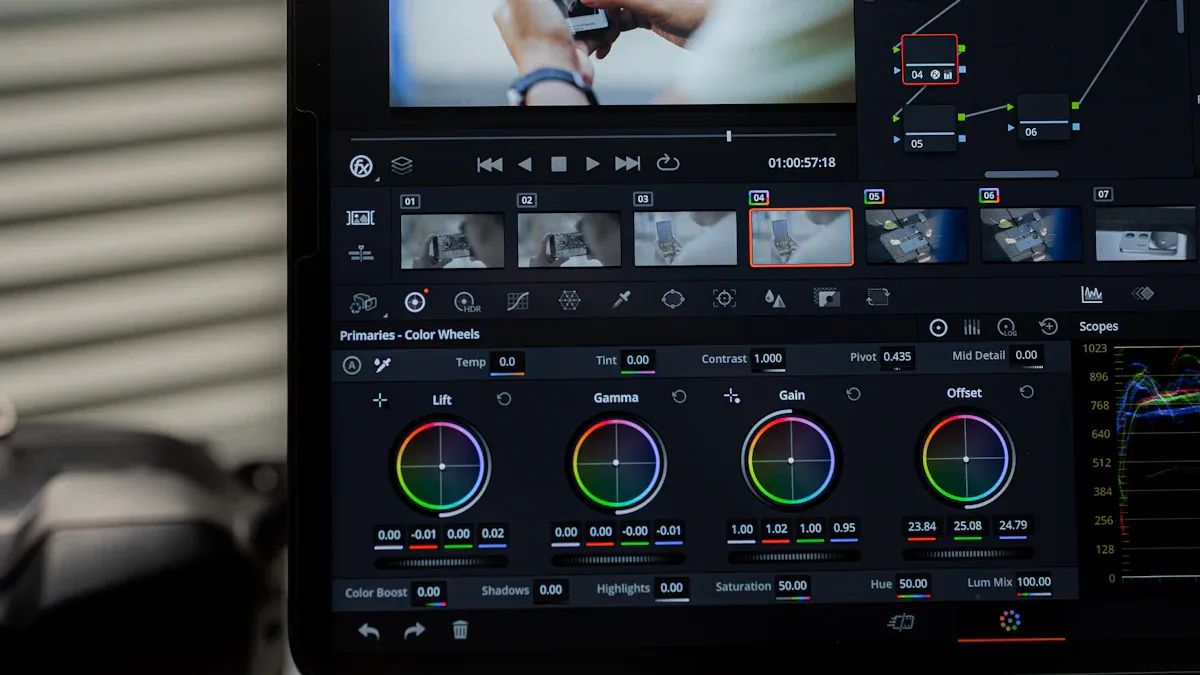
Tool Selection
You have lots of choices when it comes to AI video tools. Some of the most popular ones include Boolvideo, Invideo, Fliki, Canva, Adobe Firefly, VEED.IO, Synthesia, and Renderforest. Each tool has its own strengths, so you want to pick the one that fits your needs best.
When you choose a tool, think about these things:
Ease of Use: Look for a tool with a simple interface. You want to spend more time creating and less time learning.
Customization Options: Good tools let you change templates, avatars, and styles to match your idea.
Quality of Output: High-quality videos with clear sound and smooth animation make your project stand out.
Text-to-Voice Features: Some tools offer natural-sounding voices in many languages.
Media Library: A big library of music, images, and clips saves you time.
Personalization: Advanced features like brand logos or custom colors help your video feel unique.
Editing Tools: AI-powered editing can handle transitions, syncing, and cropping for you.
Tip: Always check if the tool offers a free trial. This way, you can test it before you commit.
Quick Comparison
Let’s look at how some top AI video tools stack up:
Tool | Ease of Use | Customization | Output Quality | Free Plan | Best For |
|---|---|---|---|---|---|
Boolvideo | ⭐⭐⭐⭐⭐ | ⭐⭐⭐⭐⭐ | ⭐⭐⭐⭐⭐ | Yes | All-in-one creation |
Invideo | ⭐⭐⭐⭐ | ⭐⭐⭐⭐ | ⭐⭐⭐⭐ | Yes | Social videos |
Fliki | ⭐⭐⭐⭐ | ⭐⭐⭐⭐ | ⭐⭐⭐⭐ | Yes | Text-to-video |
Canva | ⭐⭐⭐⭐⭐ | ⭐⭐⭐⭐ | ⭐⭐⭐⭐ | Yes | Design + video |
Synthesia | ⭐⭐⭐⭐ | ⭐⭐⭐⭐⭐ | ⭐⭐⭐⭐⭐ | No | AI avatars |
Comparing tools side by side helps you spot what matters most for your project. Real-time previews, analytics, and cloud features make it easy to work fast and get feedback.
Best tool: Boolvideo
If you want a tool that does it all, Boolvideo stands out. You get an easy interface, tons of templates, and smart AI features. Boolvideo lets you turn your script into a video with just a few clicks. You can add music, use avatars, and even get editing help from the AI. Many users love Boolvideo because it saves time and gives professional results—even if you have never made a video before.
Firstly, you can open Boolvideo and select the "idea to video" function, and then you can start your conversion journey~
Next, you can input your idea for generating a video in the blank space, such as "introducing this down jacket", etc. You can also choose to adjust the video duration, proportion, and language (select the region of your market). After completing the above steps, you can click "generate", and the system will help you generate the corresponding video content according to your requirements.
After generation, the left side shows each specific shot of the video you generated, and the right side shows the completed video. You can first take a look at the video preview on the right. If you feel any areas can be adjusted or modified, you can choose to make changes on the left. The red box indicates that you can choose to switch lenses, delete unnecessary lenses, adjust lens order, and perform a series of operations.
If you have no further issues after adjusting, you can also click on "Settings", which includes various options such as filters, background music, etc. You can choose according to your ideas.
Finally, you can click on the "Export HD" button to export the video, and a perfect video will be generated~
With Boolvideo, you can bring your ideas to life quickly and share them anywhere. Give it a try and see how simple video creation can be!
Prepare Content
Script or Outline
Before you start making your video, you need a plan. Writing a script or outline helps you organize your thoughts and decide what you want to say. Think of your script as a blueprint. It guides you through each step, from the opening scene to the final message. When you have a script, you can focus on your story and make sure your video flows smoothly.
Tip: Practicing with a script makes you feel more comfortable and helps you avoid mistakes when recording.
Many teachers and students have found that using scripts and storyboards leads to better videos. They noticed that videos with scripts showed more creativity and deeper understanding of the topic. Students who planned their videos earned higher grades and felt more confident. Brands also know the power of a good story. Nearly 80% of adults say they want brands to tell stories, and 68% prefer learning about products through short videos. A well-structured script keeps your video clear and engaging.
Here are some reasons to prepare your content first:
You can organize your ideas and visuals.
You can plan for animations or graphics.
You can create captions and transcripts easily.
You can track what works by checking video analytics.
Visuals and Voice
Now, let’s talk about visuals and voice. You can gather your own photos and video clips, or let AI tools create them for you. Many platforms offer huge libraries of images, music, and video backgrounds. Some even let you use AI avatars or animated characters to tell your story.
AI-generated visuals and avatars can save you time and money while still making your video look professional.
When you add a voiceover, you have choices. You can record your own voice, use AI narration, or pick from different avatars. Companies using AI avatars have cut video production time by up to 90% and costs by 70%. AI tools can also remove pauses, fix mistakes, and add subtitles automatically. These features help your video look polished and keep viewers interested.
Here’s a quick checklist for your content pack:
Write your script or outline.
Collect or generate visuals.
Choose your voiceover style—real, AI, or avatar.
Add music or sound effects if you want.
Check that everything matches your story.
With a strong plan and the right visuals and voice, you set your video up for success!
Create with AI
Generate Video
You have your script and visuals ready. Now it’s time to bring your idea to life with AI. Tools like Boolvideo and Invideo AI make this step simple, even if you’ve never made a video before. Here’s a step-by-step guide you can follow:
Open your chosen AI video tool. Log in or sign up if you need to.
Start a new project. Most tools have a big “Create” or “Start” button.
Enter your script or idea. You can type it in or paste it from your notes.
Pick a template or style. Choose from options like explainer, promo, or slideshow.
Add visuals. Upload your own images and clips, or let the AI suggest media from its library.
Select an avatar or character (if you want one). Some tools let you pick a digital presenter or animated figure.
Choose a voiceover. Record your own, or use text-to-speech for a natural-sounding AI voice.
Add music and sound effects. Pick from built-in tracks or upload your own.
Preview your video. Watch a quick draft and see how it looks.
Tip: If you want to save time, use the text-to-video feature. Just type your idea, and the AI will build a video draft for you.
AI tools like Runway and Sora use smart technology to speed up video creation. You don’t have to do everything by hand. The AI can match your script with images, sync voiceovers, and even add transitions. This means you can go from idea to finished video much faster than before.
Runway’s AI lets you create or edit videos with simple text prompts. You get faster results and lower costs.
You can make more videos in less time, even if you’re not a tech expert.
AI helps you see your ideas early and polish them for better quality.
Companies using these tools now produce more content and finish projects quicker.
AI fits into every part of the process. You can use writing assistants to draft scripts, storyboard tools to plan scenes, and video generators to turn text into clips. Digital avatars can act as your on-screen talent, and smart teleprompters help you deliver lines smoothly.
Edit and Customize
Once your video is generated, you can make it truly yours. Editing and customizing with AI is easy and powerful. Here’s how you can do it:
Trim and rearrange scenes. Drag and drop to change the order or cut out parts you don’t need.
Change colors, fonts, and logos. Match your brand or personal style.
Add subtitles and captions. AI can generate these automatically, making your video more accessible.
Insert transitions and effects. Make your video flow smoothly and look professional.
Adjust music and sound. Change the volume, swap tracks, or add sound effects for extra impact.
Personalize with avatars or voice. Choose different characters or voices to fit your message.
Recent studies show that editing with AI saves you a lot of time and boosts your results. Check out these numbers:
Measurable Benefit | Documented Impact |
|---|---|
Reduction in editing time | |
Increase in video quality | 25% improvement |
Increase in viewer engagement | 40% growth |
Boost in audience growth | 20% increase |
Decrease in post-production time | 50% reduction |
Reduction in content creation costs | 35% decrease |
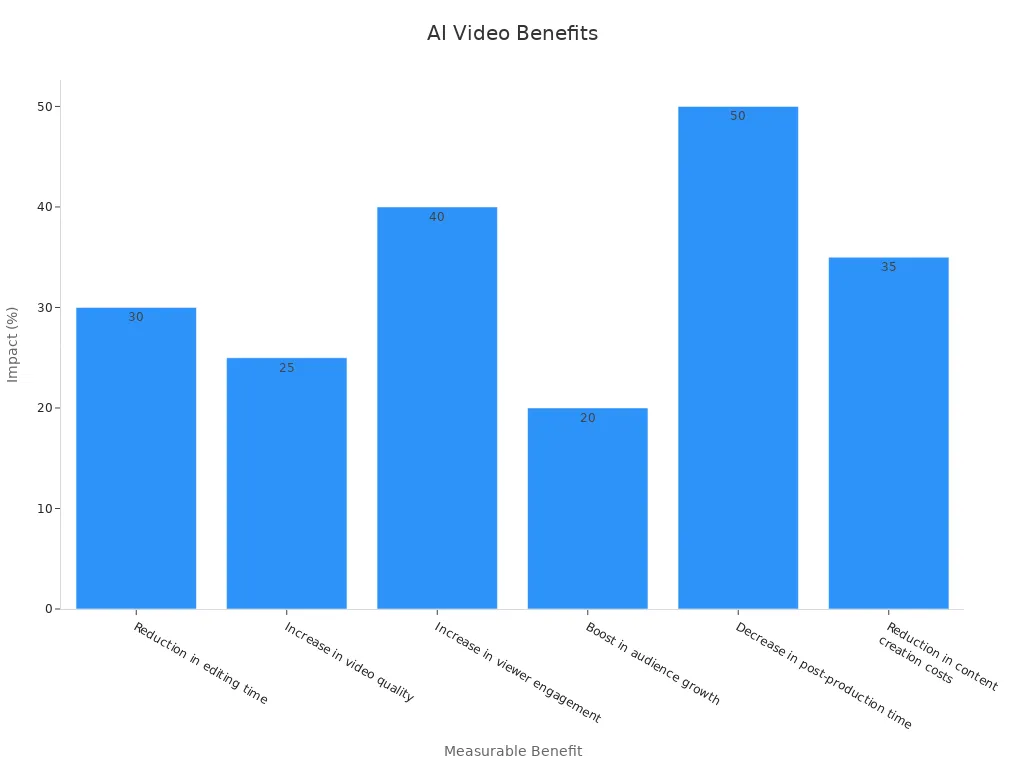
A marketing manager at a top e-learning company shared that using AI editing tools helped them make high-quality videos faster. This led to more students signing up and happier customers.
When you customize your video, you also boost how people interact with it. AI-generated videos with personal touches get more watch time, likes, and shares. Platforms like TikTok and Instagram see higher engagement when creators use AI to tailor music, tone, and messaging.
Platform | Non-AI Median Engagement Rate | AI-Assisted Median Engagement Rate | Increase |
|---|---|---|---|
Overall | 5.87% | +1.05% | |
Threads | 5.56% | 11.11% | +5.55% |
4.89% | 6.13% | +1.24% | |
TikTok | 4.17% | 6.14% | +1.97% |
3.86% | 4.35% | +0.49% | |
X/Twitter | 2.8% | 3.7% | +0.9% |
YouTube | 3.7% | 3.9% | +0.2% |
6.22% | 6.85% | +0.63% |
Note: Adding AI-generated subtitles can boost watch time by up to 40% and increase engagement rates by as much as 25% on platforms like YouTube and TikTok.
Here are some quick tips to make your video stand out:
Use subtitles for better accessibility and higher watch times.
Try different music tracks to set the right mood.
Test out avatars or voices to see what your audience likes best.
Preview your video on different devices to check how it looks everywhere.
AI editing tools help you work faster, save money, and reach more people. You can create videos that look and sound great, even if you’re just starting out. With these tools, you can focus on your story and let the AI handle the hard parts.
Review and Share
Refine Video
You have your video draft ready. Now, it’s time to make it shine. AI-powered editing tools can help you spot what works and what needs a little tweak. These smart platforms look at how people watch videos—like how long they stay, what they click, and what they skip. You get suggestions that help you keep viewers interested from start to finish.
AI tools can analyze watch time and engagement to suggest changes that boost retention.
They adjust video playback quality or even the order of scenes to match what your audience likes.
You get tips on the best thumbnails, call-to-actions, and video length for more interaction.
Some platforms offer A/B testing, so you can try different versions and see which one keeps people watching longer.
Interactive features and dynamic content make your video feel personal, which helps people stay engaged.
Ask a friend or teammate to watch your video and share their thoughts. Sometimes, fresh eyes catch things you might miss. You can also use AI-powered feedback tools to get quick, helpful advice.
Tip: Try out the AI’s suggestions, but trust your own style too. The best videos mix smart tech with your unique voice.
Export and Publish
You finished editing. Now, you want your video to look great everywhere. Each platform—like TikTok, Instagram, or YouTube—has its own best format. AI tools can help you pick the right size, length, and quality for each one. This way, your video loads fast and looks sharp, no matter where people watch.
Here’s a quick look at what happens when you use optimized export and publishing formats:
Metric | What It Shows |
|---|---|
Reach | How many unique viewers saw your video |
Engagement | Likes, shares, and comments from your audience |
Watch Time | Total minutes people spent watching your video |
Follower Growth | How many new followers you gained |
Impressions | How often your video thumbnail appeared |
AI-powered analytics track these numbers in real time. You see what works and what needs a boost. These tools can even suggest the best time to post or which hashtags to use for more views. You get instant feedback, so you can adjust your strategy and grow your audience faster.
Remember: Sharing your video in the right way helps more people find and enjoy your work. Let AI handle the details, so you can focus on your next big idea.
You just learned how easy it is to go from Idea to Video using AI tools. These platforms help you turn your thoughts into real videos, saving you time and effort. You can make professional content that grabs attention and boosts engagement. Try out tools like Boolvideo for your next project. Anyone can create videos that stand out. Start today and see how your ideas come to life!
FAQ
How long does it take to make a video with AI tools?
You can make a simple video in less than 10 minutes. If you want to add more details or edits, you might spend 20–30 minutes. AI speeds up the whole process.
Do I need to download any software?
Nope! Most AI video tools work right in your browser. You just sign up, log in, and start creating. No downloads needed.
Can I use my own photos and music?
Absolutely! You can upload your own images, video clips, or music. Many tools also give you free libraries to pick from if you want.
Are AI video tools free to use?
Many tools offer free plans with basic features. If you want advanced options, you might need to pay. Always check what’s included before you start.
💡 Tip: Try the free version first to see if you like it!
See Also
Learn How To Transform Ideas Into Videos In 2025
Step By Step Guide To Turn Videos Into Animations
Harness AI Tools To Create Unique Video Scripts Easily