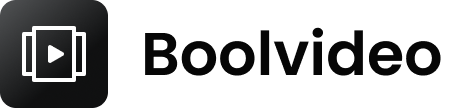How to Easily Turn Your Ideas into Videos with AI Tools

You can turn your idea into a video with ai tools by just entering your text and letting the platform handle the rest. You don’t need special skills or expensive equipment. The process is fast and easy for everyone. Most ai video platforms let you paste your text, pick a style, and get a video in minutes. Many users save up to 90% of production time, and you can update text in your video quickly. Traditional video creation can take weeks, but ai tools cut that down to hours.
You also save money.
Type of Production | Cost Range |
|---|---|
Traditional Video Production | |
AI Video Creation Tools | $7 - $100 per month |
How to use Idea to Video? Follow the steps below and watch your text become a video in no time.
Define Your Video Idea

Clarify Your Message
You want your video to stand out. Start by making your idea clear. Think about what you want viewers to remember after watching your video. Write your main idea in one sentence. This helps you focus your video and keep your text simple. If you have a big idea, break it into smaller parts. Each part can become a section in your video. When you use AI tools, your text guides the platform. The clearer your text, the better your video will look.
Many people face challenges when they try to clarify their message for AI video creation:
You might struggle to show emotion in your video. AI sometimes misses the feeling behind your text.
You may worry about how AI makes decisions. It’s not always easy to trust the process.
You want your video to match your channel’s style. AI tools can make it hard to keep your identity in your content.
Tip: Before you start, read your text out loud. Does your idea sound strong? If not, change your text until your message feels right. Your video will be better if your idea is clear from the start.
Know Your Audience
Your video needs to connect with viewers. Think about who will watch your video. Is your idea for kids, teens, or adults? Do you want your video to teach, entertain, or inspire? When you know your audience, you can shape your text and content to fit their interests.
Did you know that 72% of people only watch marketing content that feels relevant to them? If your video matches what your viewers care about, they will pay attention. AI tools can help you create video content that feels personal. These platforms use data to make your video idea more targeted. Your text can include words or phrases your audience likes. This makes your video more engaging.
If you want your video to get more views, start with your audience in mind. Write your text for them. Make your idea easy to understand. Your video content will feel more natural, and people will want to watch until the end.
How to Use Idea to Video?
AI Video Tools Overview
Do you want to know how to use idea to video? First, check out the most popular ai video generators. These tools help you turn your text into a video. You do not need to be an expert. Just bring your idea and a clear message. A few clicks are all it takes.
Here is a quick look at some top ai video generators and what makes them special:
Tool Name | Unique Features |
|---|---|
Sora | Remix, Blend, and clip cutting; some features require payment. |
Luma | Animates between frames; interactive UI; image-to-video transitions. |
Boolvideo | Fun effects for social media; playful, social-first approach. |
Invideo AI | Fast assembly with stock footage; great for social clips and explainers. |
Hailuo AI | Consistent character animation; free trials; less dynamic movement. |
Google Veo 2 | High-quality physics simulations; smooth motion; limited access. |
You can also try Canva, Fliki, Adobe Firefly, VEED.IO, Zebracat, Boolvideo, Revid AI, Kapwing, Steve AI, Renderforest, SendShort, and Synthesia. Each tool has something different for ai idea to video. Some are fast, some focus on animation, and others use avatars or voiceovers.
If you want to make educational videos, try Videate, Synthesia, Descript, Capsule, Eleven Labs, HeyGen AI, Murf.ai, Camb.ai, WellSaid Labs, Clueso, Scribe, Tango, Writer, LearnExperts AI, Learnt.AI, and SummarAIze. These ai tools for video creation support many languages. This helps more people watch your video.
AI-powered creation is now faster and easier. You can use text prompts to make high-quality videos. Editing can be automatic. Some tools let you add human-like voiceovers. You can even animate images to make your video more lively.
Tip: Most ai video generators let you enter your text, pick a style, and make a video with little work. You do not need to be a tech expert. Just follow the steps and watch your ai idea to video appear.
How to transform idea into videos?
Step1: go to Idea to Video
From the home page click 'Explore Now' to enter the main page, then select 'Idea to Video'.
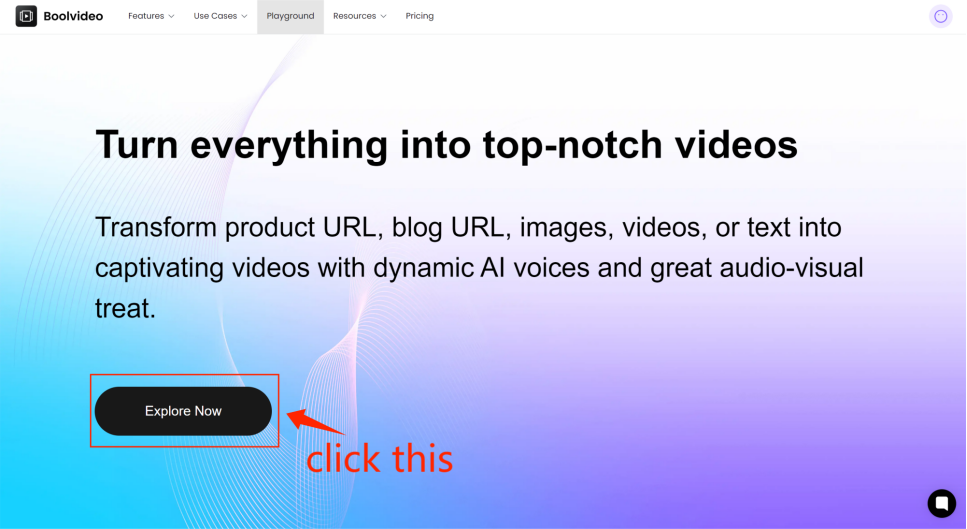
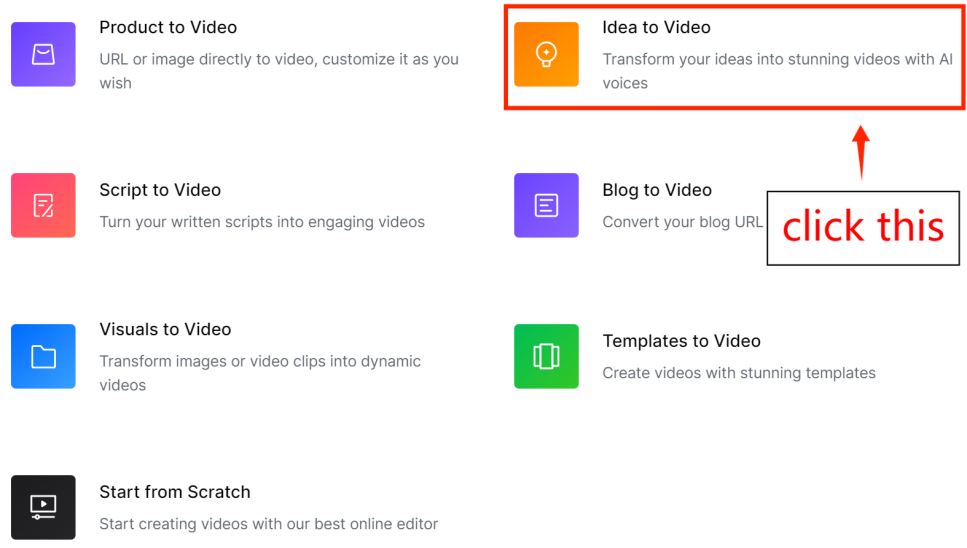
Step2: Input your idea and personalize video properties
According to the prompts, enter your idea, set the video duration, aspect ratio, and language, and then click 'Generate' to create the video.
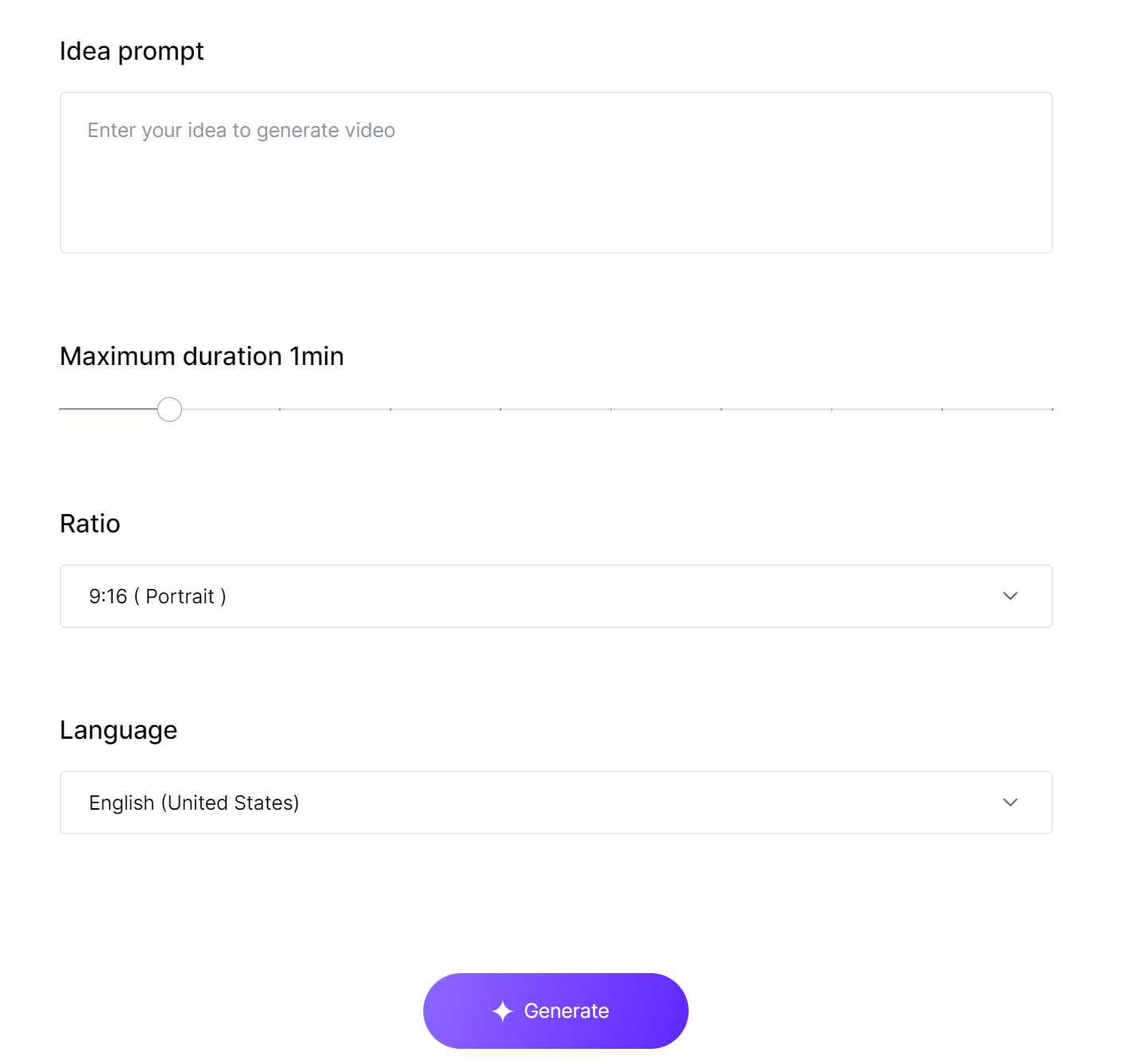
Step3: Preview and Customize your video
Wait a moment, and the generated clips will be displayed on the Scene editor. You can edit the video, change the language, and choose the video name and resolution upon export. For specific editing tutorials, please refer to our other article: How to edit video in Scene Editor.
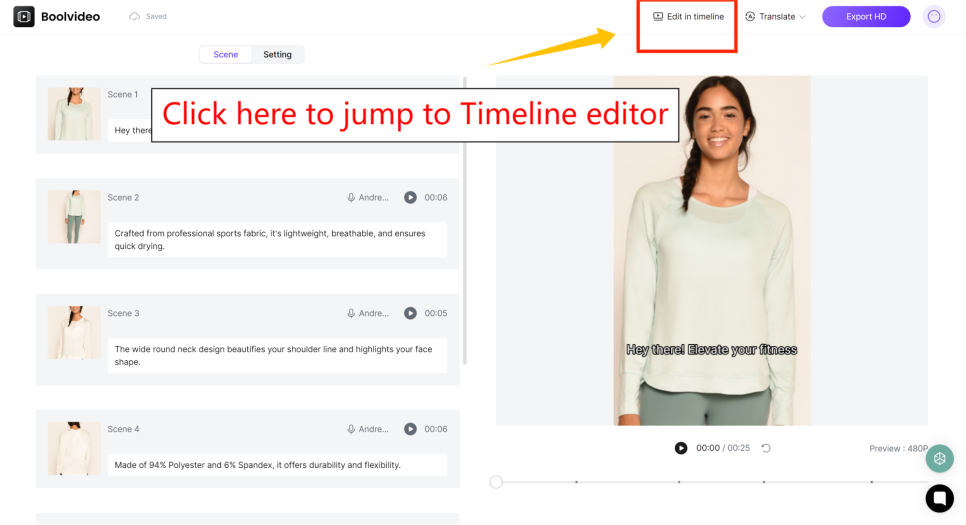
If you are not satisfied with the generated results, you can click 'Edit in timeline' in the top right corner to enter our powerful timeline editor for adjustments. For specific guidance, please refer to our other article:
How to edit videos in Timeline Editor
This post will show you step-by-step how to edit videos in Timeline Editor.
Step 4: Export your video
If you are satisfied with the generated results, you can export them directly.
Prepare Script for AI Text to Video
Write a Simple Script
You want your video to grab attention and keep viewers watching. Start with a simple script. When you use ai text to video tools, short sentences work best. Complex stories can confuse the ai and cause problems with lip syncing or motion. If you keep your text clear, your ai script to video will look smooth and natural. Focus on one idea at a time. You can turn text into video by breaking your message into small, easy-to-understand parts.
Think about what you want to say. Write your text in a way that flows from start to finish. Avoid long blocks of text. Instead, use short paragraphs and direct language. This helps the ai script to video process run smoothly. If you want to generate videos from text, keep your story simple. The ai will match your words with visuals and audio, so clarity matters.
Tip: Use visuals, icons, and graphics that fit your message. This makes your video more interesting and helps viewers understand your text.
Brand consistency also matters. Add your colors, fonts, and logos to your ai script to video. This builds trust and makes your video look professional.
Use Bullet Points
Bullet points make your ai script to video easier for the ai to understand. You can list your main ideas and let the ai expand them into a full video. This method saves time and helps you organize your text. When you use bullet points, you avoid lengthy sentences and keep your video focused.
Here’s how you can use bullet points for ai text to video:
Write each key point as a separate line.
Keep your text short and clear.
Focus on one topic per bullet.
Use action words to guide the ai script to video.
Add notes for visuals or sound if needed.
A text-to-video generator works best when you give it concise ideas. Bullet points help you generate videos from text quickly. You get a video that matches your message without spending hours on scripting.
Note: Bullet points help the ai turn your text into video faster and with fewer mistakes. You get a video that looks good and sounds natural.
Generate AI Idea to Video Content
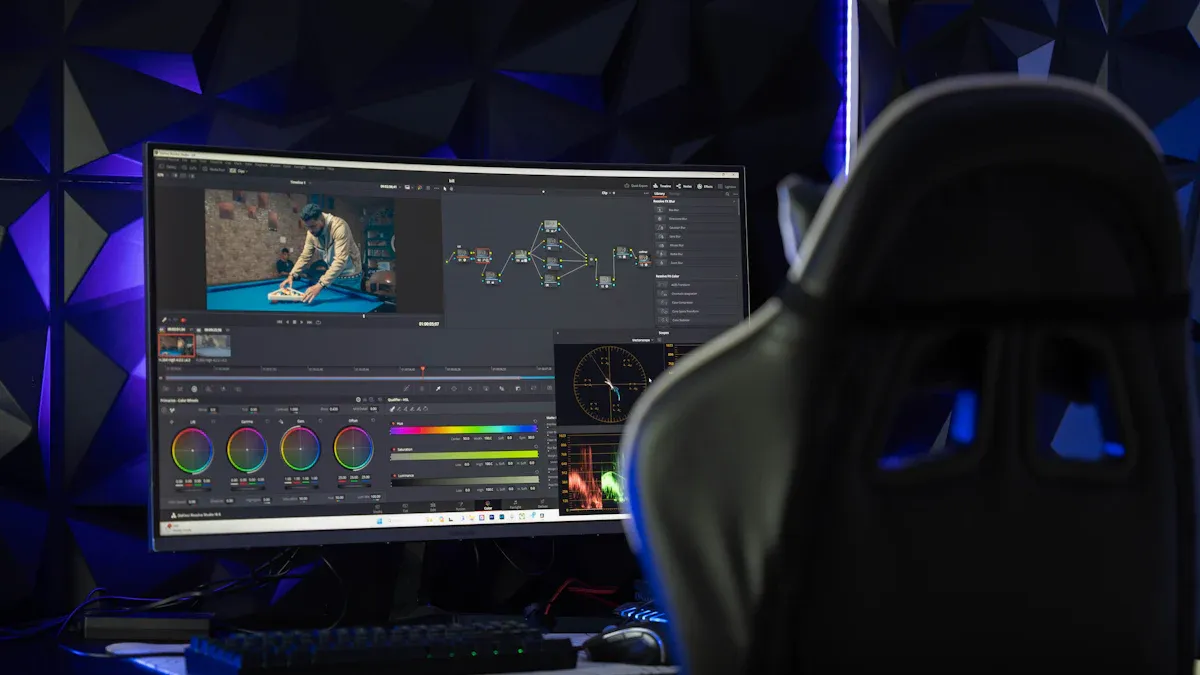
Create Visuals and Audio
Your script is ready. Now you get to see your idea come to life. AI video tools make this easy. You type your text, and the platform does the rest. Some tools, like Canva’s AI video generator, let you make a video from simple prompts. The tool creates movie-like visuals and matches them with audio. This includes talking and sound effects. Here is how it works:
Step | Description |
|---|---|
1 | Use Canva’s AI video generator to make a video from text prompts. |
2 | The tool creates movie-like visuals and matches them with audio, including talking and sound effects. |
Other platforms, like Veo 3, give you more control. You sign up and enter a text description or upload pictures. You can change the audio by adding notes for sound effects, talking, or background noise. After you make the video, you check the AI-made clip to see if it matches your idea.
Step | Description |
|---|---|
1 | Sign Up or Log In to use Veo 3. |
2 | Enter a text description or upload pictures to show what you want in your video. |
3 | Change audio by adding notes for sound effects, talking, or background noise. |
4 | Make the video and check the AI-made clip. |
AI-powered templates help you get good results fast. You do not need to worry about changing old content into video. The process takes care of visuals, sound, and voiceovers. This makes making videos easy for everyone.
Assemble and Edit
After you make your video, you start editing. Most AI video platforms have built-in editing tools. You can cut clips, add transitions, and change timing. Some tools use Morph Cut to blend clips for smooth changes. AI Reframe keeps the main subject in focus while you edit. Magic Design makes videos from photos and text prompts, adding smart captions and transitions.
Editing Feature | Description |
|---|---|
Morph Cut | Blends clips for smooth changes, great for removing pauses in interviews. |
AI Reframe | Tracks the main subject in a video, keeping the action in focus while you edit. |
Magic Design | Makes videos from photos and text prompts, adds smart captions and transitions. |
Transcript-based Editing | Lets you edit video by changing the transcript, removing words right from the video. |
Magnetic Mask | Splits moving subjects from backgrounds for cool layered effects. |
Beat Detection | Matches video cuts with music beats for fun editing. |
Motion Tracking | Adds creative effects by following movement in the video. |
You can use transcript-based editing to take out words from the video. Beat Detection helps you match cuts with music for better videos. Magnetic Mask lets you split moving people from backgrounds, making your video look lively. These features make editing easy and powerful.
Tip: Watch your video before you save it. This helps you find small mistakes and make sure your video looks good.
AI video tools help you make videos from start to finish. You begin with your idea, use AI templates, and end with a high-quality video. You get fun videos with less work and faster results. The process saves you time and gives you professional-looking videos.
Tips for Better AI Videos
Boost Creativity
You want your generative ai video to be special. Start by letting ai help you come up with ideas. You can ask tools like ChatGPT for trending topics. Try out different ideas that ai gives you. Sometimes, new video ideas come from a different point of view. If you already have an idea, let ai help make it better. You might find new ways to make your video stand out.
Use ai tools to get creative ideas for your generative ai video.
Change templates in Canva with ai layouts to fit your style.
Make images look better with Adobe Firefly for your video.
Edit faster with Runway’s smart cropping and background removal.
Make things easier with Descript or Pictory AI for good video production.
Don’t be scared to try new things. Generative ai video tools let you test new styles and formats easily. You can use drag-and-drop and ready-made templates to try different looks. This helps you see what your viewers like best. When you use ai, you save time and can be more creative.
Tip: Try A/B testing with your generative ai video. Make two versions and see which one your viewers like more.
Ensure Clarity
Clear messages make your generative ai video easy to watch. Start with a simple script. Write clear prompts for the ai generator. Be exact about what you want in your video. Use action words and details to help the ai. Organize your video so each part fits together.
Start every generative ai video with a clear plan.
Break your video into short, easy parts.
Add visuals that help explain your ideas.
Ask others for feedback before you finish your video.
Check and fix your video before saving. This is important for making your video better with ai tools.
If you want your generative ai video to teach, break big ideas into small steps. Use simple steps and keep each part on topic. When you use ai, you can add captions and translations for more people to watch. This helps your video reach people all over the world.
Strategy | Description |
|---|---|
Make one generative ai video at first to build confidence. | |
User-friendly interface | Choose ai tools that make editing easy so you can focus on your story. |
AI-powered video editing features | Use automatic captions and transcription for better engagement. |
Collaboration features | Work with others at the same time to make your video better. |
Clear goals | Know what you want your video to do before you start. |
Track results | Watch how your video does and change things if needed. |
Note: Don’t use too many effects in your generative ai video. Too many visuals can take away from your message. Always start with a strong script. If you skip this, your video can be confusing, even with the best ai tools.
Try out different ai features and platforms. This helps you find new ways to improve your video. Using ai tools to polish your video gives it a professional look. You can make high-quality generative ai video content that stands out and keeps people watching.
You can make videos from your ideas using ai tools with just a few clicks. These platforms are easy to use and have ready-made templates. They also have lots of pictures, music, and clips you can use. You save both time and money while making fun videos.
AI tools like Subly do some jobs for you, help teams work faster, and save money.
New users can get good videos fast without needing special skills.
You can change your video quickly and try out different looks.
Outcome | Description |
|---|---|
Make videos faster with ai doing the work. | |
Cost-Effectiveness | Spend less money making videos with ai tools. |
Enhanced Creativity | Try new effects and make your video your own. |
Scalability | Make great videos for any site or app using ai. |
Try these steps by yourself. You will see how easy it is to make videos with ai. Start today and show your story to everyone!
FAQ
How much do AI video tools cost?
You can find AI video tools for as little as $7 per month. Some offer free trials. Premium features may cost more. Always check the pricing page before you sign up.
Do I need video editing skills to use these tools?
No, you don’t need any special skills. Most platforms guide you step by step. You just enter your text, pick a style, and let the AI do the work.
Can I customize my AI-generated video?
Yes! You can change colors, add your logo, and pick music. Many tools let you adjust visuals and text. You make your video match your brand.
Is my data safe when I use AI video platforms?
Most AI video tools protect your data. They use secure servers and privacy policies. Always read the privacy policy before you upload anything.
See Also
Harness AI Tools to Craft Innovative Video Scripts
Transform Your Videos into Animations Using AI Technology
Leverage AI to Create Captivating Videos from Text