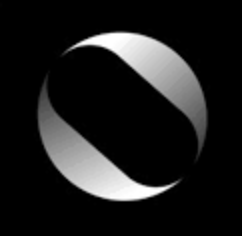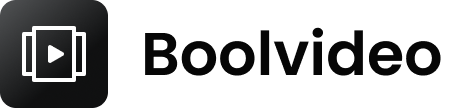How to Download YouTube Videos?
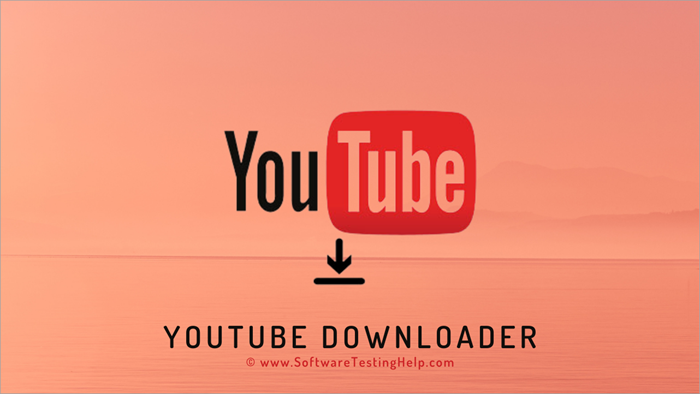
Downloading YouTube videos on your computer allows you to edit, modify, or share them.
However, YouTube does not have any official or built-in video downloading feature if you are not a premium user of YouTube.
This blog will show you multiple free methods of downloading YouTube videos.
Method 1
Use YouTube’s in-built Downloader
This in-built downloader only available to limited YouTube Channels
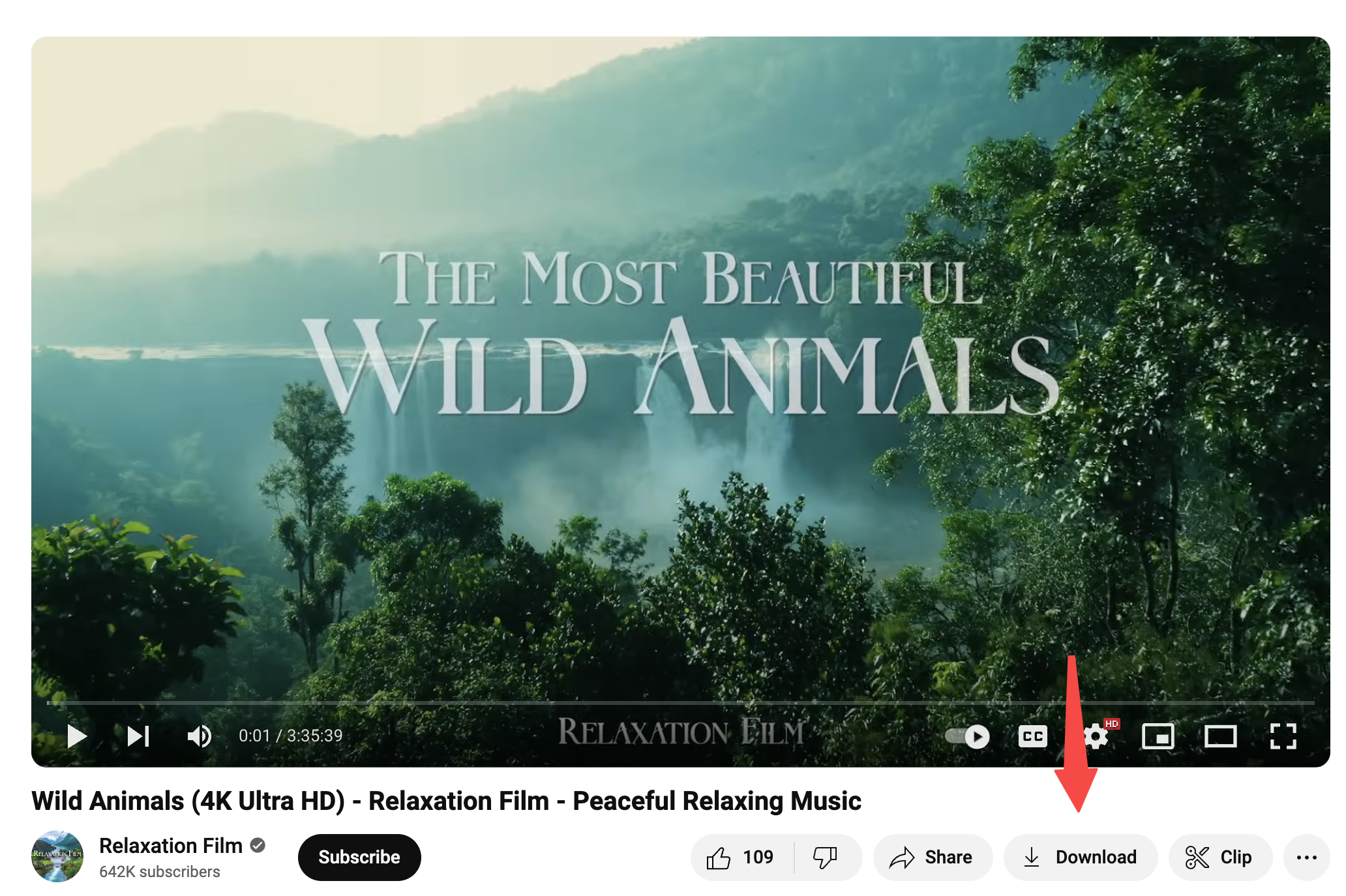
Open a Youtube video in a web browser
Click on the Download option from the right bottom side of the video.
Select the resolution of the video.
Select the Downloads option
Your video will be downloaded to your laptop so you can watch it offline and modify it in video editors
Method 2
Use Quick Time to download videos on Mac
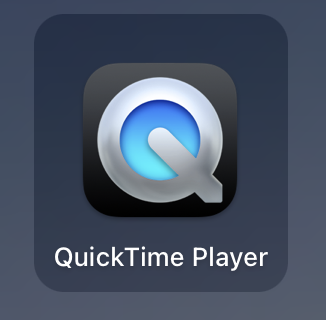
Quick Time Player is a built-in screen recording program for Mac users that can help you download YouTube videos by screen recording the video.
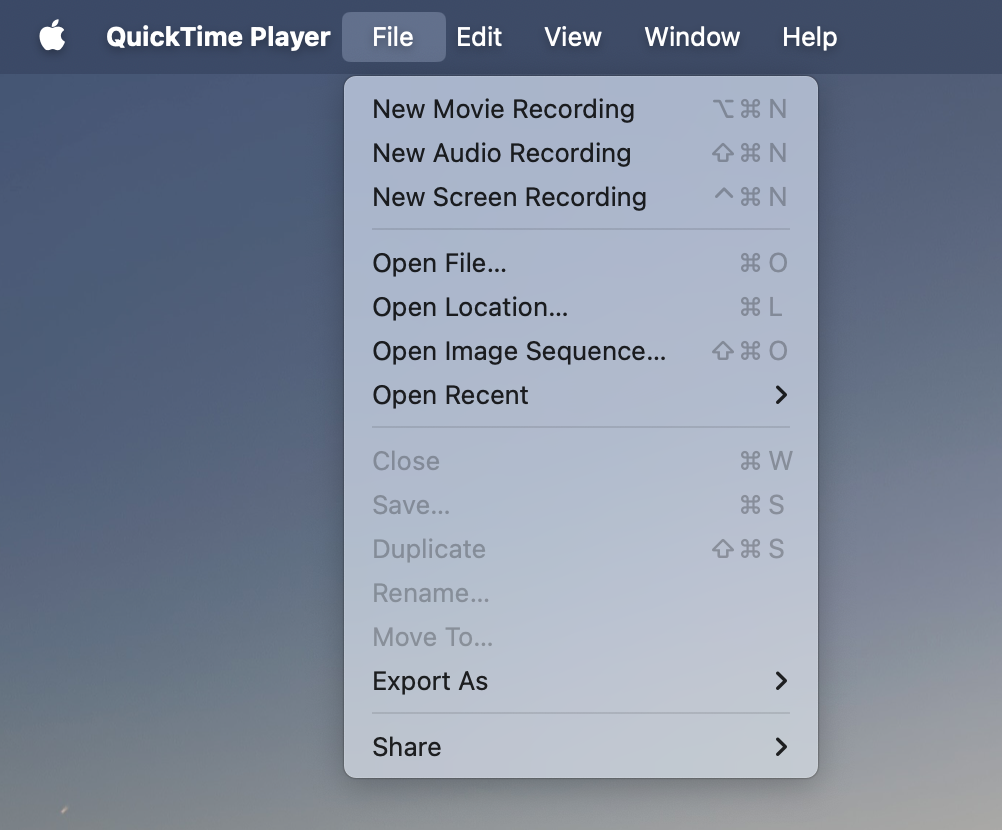
Open your Mac and search "QuickTime Player"
Tap on the File option from the top of the screen.
Click on the New Screen Recording option
Modify the size of the recording box that fits your Youtube video
Check the checkbox next to the Microphone option to enable it.
Click on the Record button.
Open your required YouTube video and play it.
Click on Stop in the top right corner to stop the recording.
The recorded videos should be automatically saved to your laptop
Method 3
Use Online Platforms to download videos on Mac
There are lots of online free platforms to download YouTube videos.
This is a convenient way. All you need to do is copy the link of your desired video, then paste it into the online platform you have selected, and click on the Download button after selecting the desired video setting.
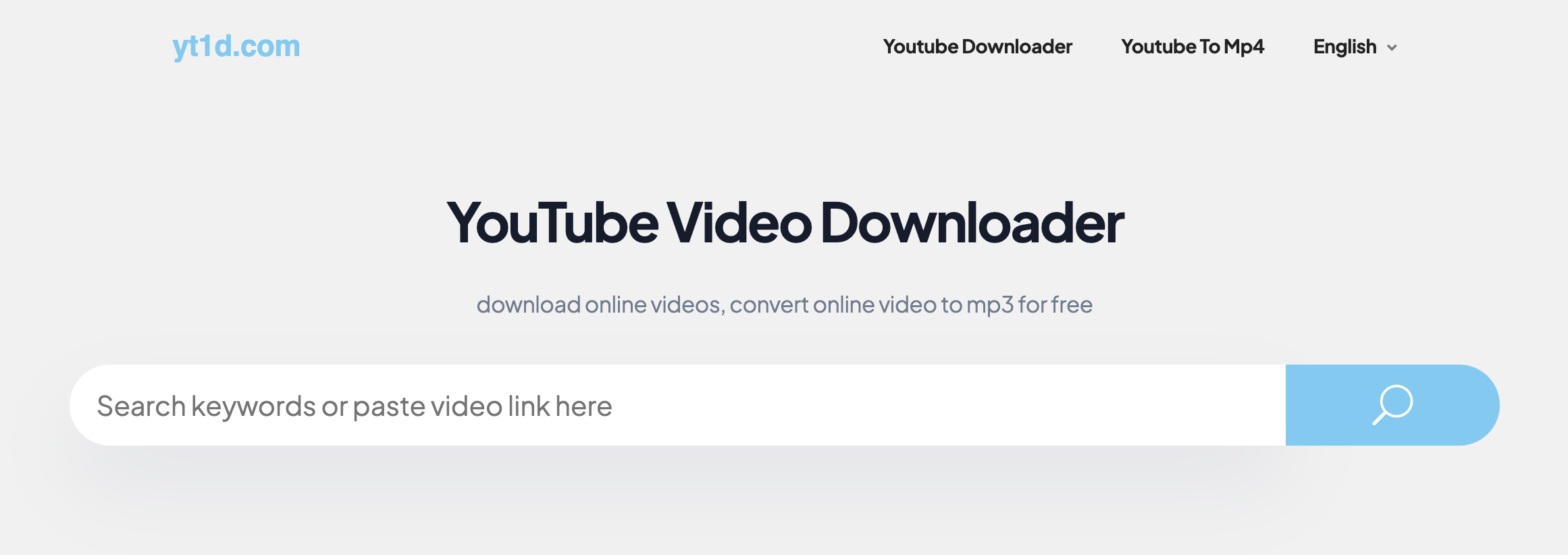
Here are some tested YouTube video downloader platforms:
Remember to check the resolution before you export. Some of the downloaders only allow you to download 480p resolution.
See Also
Maximum Duration for YouTube Shorts in 2024
Perfect YouTube Shorts Dimensions – Tips, & Recommendations 2024