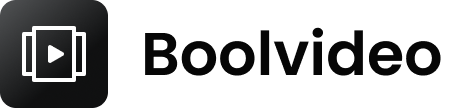Top 10 CapCut Alternatives for Video Editing in 2025

CapCut has been a go-to video editing app for millions worldwide. With over 500 million monthly active users and over 1 billion downloads, it’s no surprise that it became one of the best video editing tools available. However, its potential ban in the US has left many creators scrambling for apps like CapCut. Concerns over data privacy and foreign influence, driven by its Chinese ownership, have made headlines. The Protecting Americans from Foreign Adversary Controlled Applications Act (PAFACA) could soon make CapCut inaccessible, forcing users to explore other video editing software.
This shift has sparked a growing interest in CapCut alternatives. Whether you’re editing for social media, creating professional content, or just experimenting with videos, finding the right video editing apps is crucial. The good news? There are plenty of options to choose from. Let’s dive into the editing world and discover the best CapCut alternative for your needs.
Quick Stats on CapCut’s Popularity
Metric
Value
Monthly Active Users
Over 500 million
Total Downloads
Over 1 billion
Why is CapCut Facing a Ban?
National security and data privacy concerns.
Its ownership by ByteDance, a Chinese company.
The PAFACA law allows banning apps deemed a threat.
Key Takeaways
Check out different CapCut alternatives to find what works best. Use them for social media or professional video projects.
For online editing, try easy-to-use tools like VEED and Lumen5. They have smart AI tools and lots of media to use.
On computers, DaVinci Resolve has pro features. Filmora is simple and good for beginners.
Mobile apps like Boolvideo and Adobe Premiere Rush are great for quick edits. They also let you save high-quality videos.
Look at prices and features to match your skills and needs.
Best Online Video Editing Apps
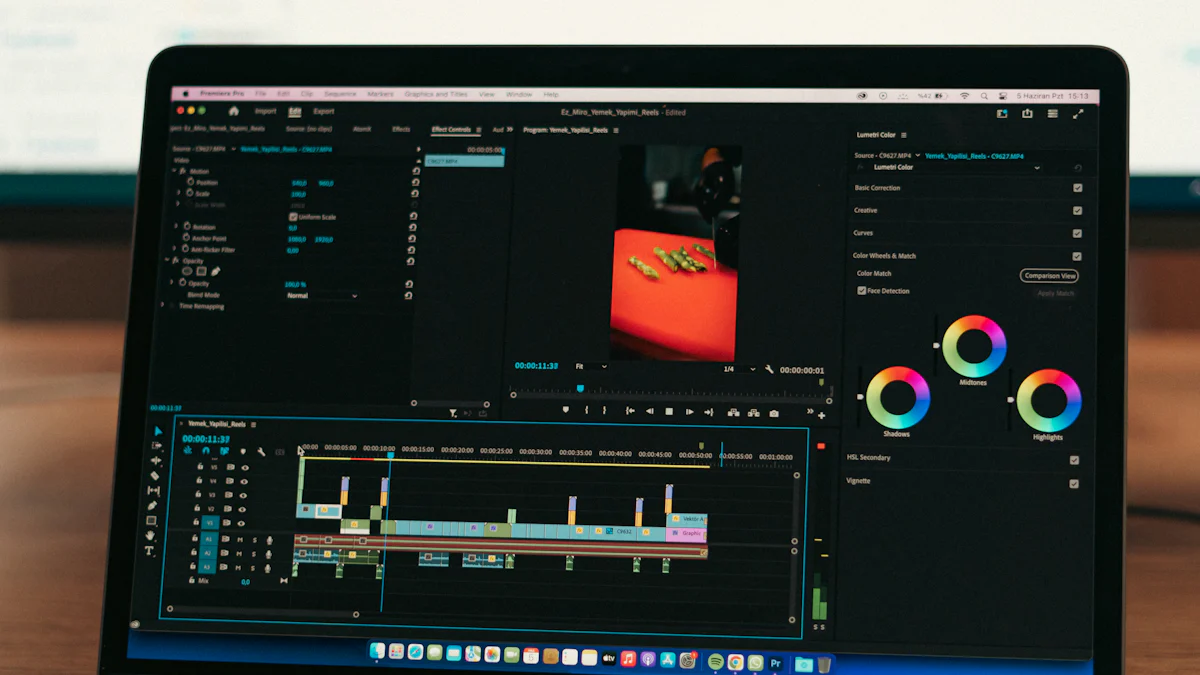
If you're looking for a reliable online video editor, you're in luck. Here are three fantastic apps like CapCut that can help you create stunning videos without downloading heavy software.
Boolvideo
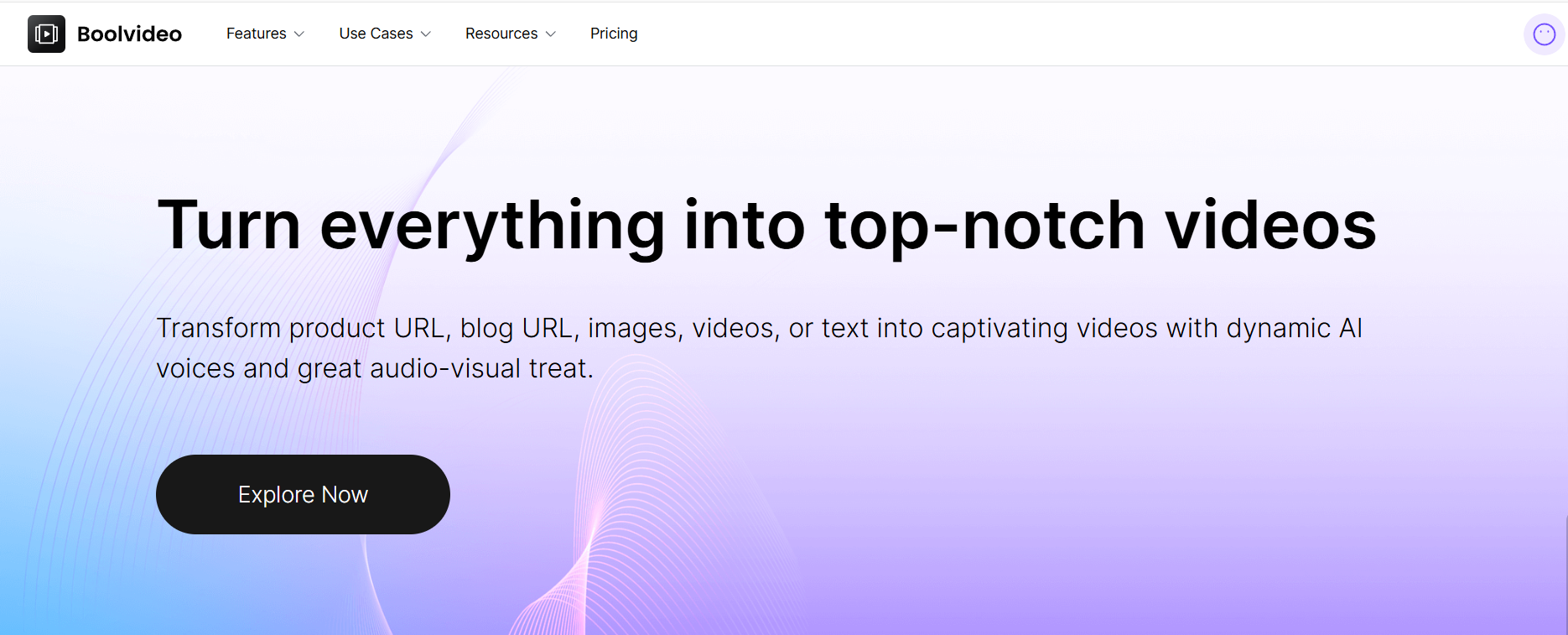
Features
Boolvideo is a very useful AI video generation tool. Simplified editing tasks such as pruning, merging, and adding effects. You can also use its features to create videos that attract users based on your own needs. Boolvideo supports exporting at different frame rates, ensuring that your videos look clear and professional.
Generate video immediately
Get your high-quality videos now
Pros and Cons
Pros:
Very friendly for beginners in editing, even if your editing skills are not very advanced, it will not affect your ability to generate videos
AI can help you save a lot of time and improve efficiency
Fully functional and powerful, supporting dynamic preview
Cons:
The advanced features suitable for professionals are relatively limited.
Pricing
The price of Boolvideo has three levels. The first level is the base price, which is $11.5 per month; The second tier is $21.5 per month, with more powerful features
Best For
Boolvideo is perfect for casual creators and social media enthusiasts who want quick, polished results without a steep learning curve.
VEED
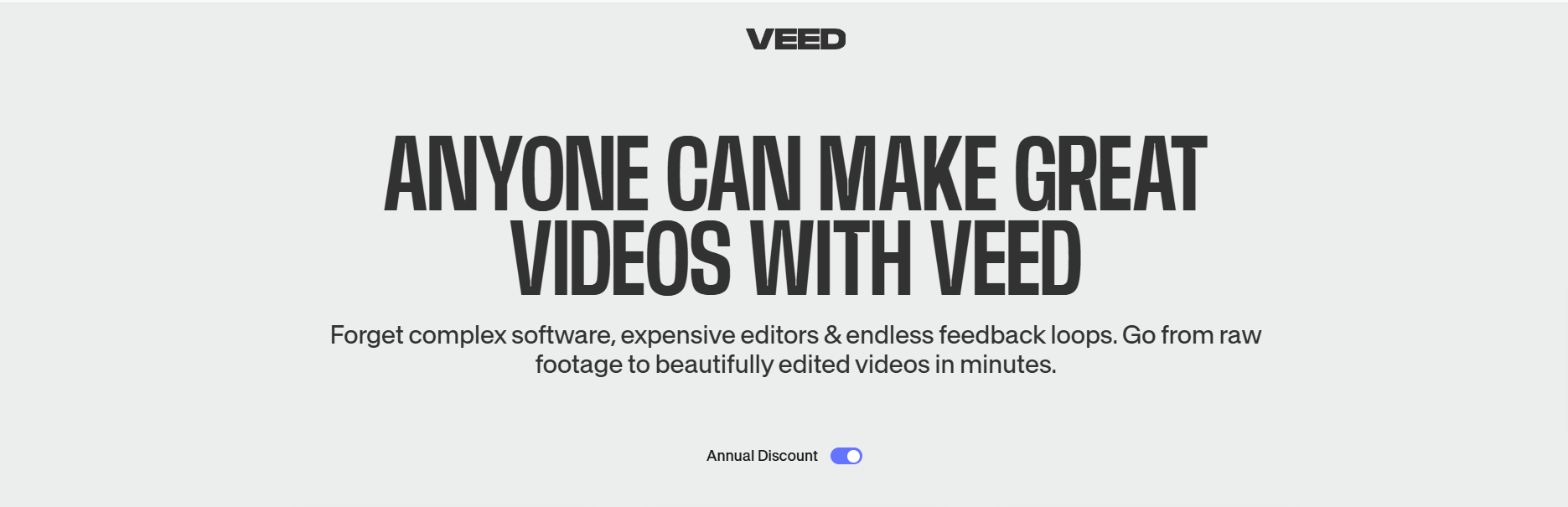
Features
VEED is packed with AI-driven tools that make editing a breeze. You can use features like AI avatars, auto subtitles, and even eye contact correction. It also offers a rich stock library filled with high-quality footage, music, and sound effects. Plus, its collaborative tools let you edit videos with your team in real-time. If you're building a brand, VEED's brand kits ensure your videos stay consistent.
Pros and Cons
Pros:
User-friendly interface.
Excellent for team collaboration.
Rich stock library.
Cons:
Limited advanced editing options.
Some features require a stable internet connection.
Pricing
VEED offers a free plan with basic features. Paid plans start at $12/month and unlock premium tools and remove watermarks.
Best For
VEED is perfect for small businesses, social media creators, and teams working on collaborative projects.
Lumen5
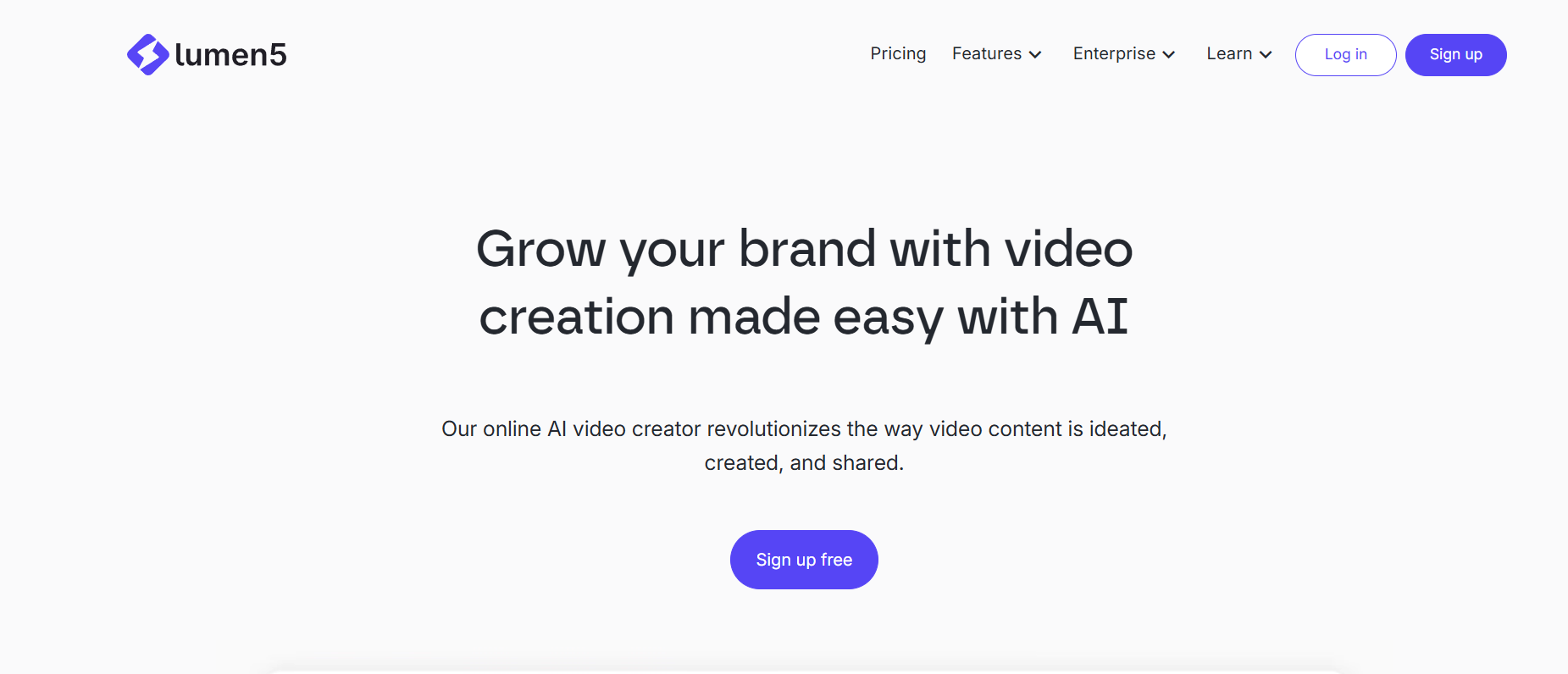
Features
Lumen5 stands out with its drag-and-drop interface and AI-powered tools. It can transform text into engaging videos in minutes. The app also provides an extensive media library with stock images, videos, and music. You can customize branding and create videos in multiple formats optimized for social media.
Pros and Cons
Pros:
Easy-to-use interface.
Great for creating social media content.
AI simplifies video creation.
Cons:
Limited advanced editing features.
Exporting can be slow.
Pricing
Lumen5 offers a free plan with watermarked exports. Paid plans start at $19/month and include higher-quality exports and more customization options.
Best For
Lumen5 is ideal for marketers, bloggers, and anyone who needs quick, professional-looking videos.
Kapwing
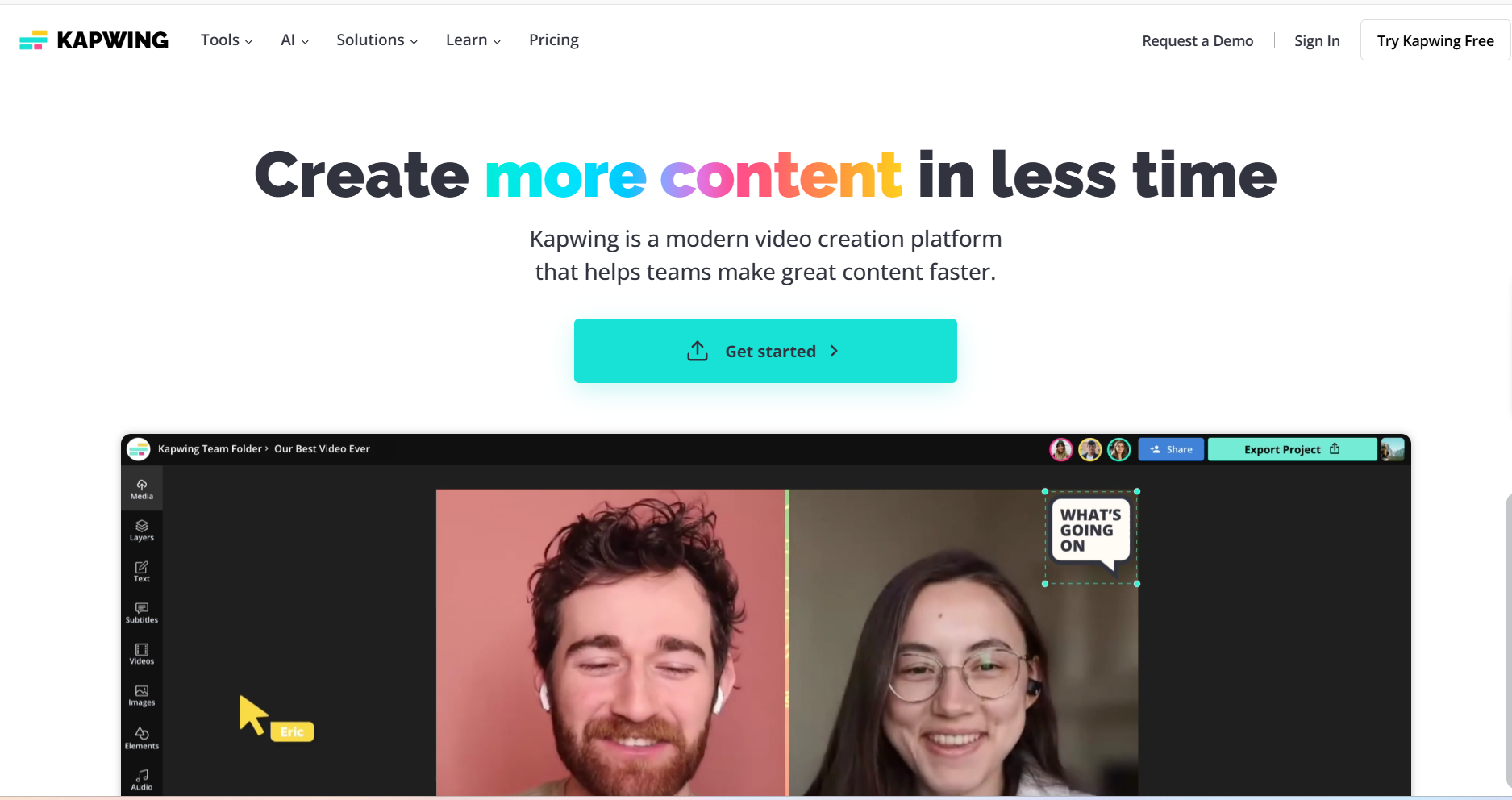
Features
Kapwing is a versatile online video editor with AI-powered tools. It offers an easy-to-use timeline editor, automatic subtitles, and a one-click resize tool for social media platforms. Its extensive template library makes it a favorite among TikTok creators.
Pros and Cons
Advantages | Disadvantages |
|---|---|
User-friendly interface | Missing advanced features |
Affordable pricing | Needs more integration |
Wide range of editing tools | Lack of animation creation tools |
Compatibility with file types | Reliability issues |
Fully online experience | Non-customizable resolution |
Pricing
Kapwing offers a free plan with limited features. Paid plans start at $16/month and offer unlimited exports and access to premium tools.
Best For
Kapwing is great for beginners, social media creators, and anyone looking for a simple yet powerful editing tool.
Best Desktop Video Editing Apps
If you prefer working on a bigger screen with more control, desktop video editing apps are your best bet. These apps offer advanced editing tools and high-resolution exports, making them perfect for professional projects. Let’s explore three top picks for 2025.
iMovie
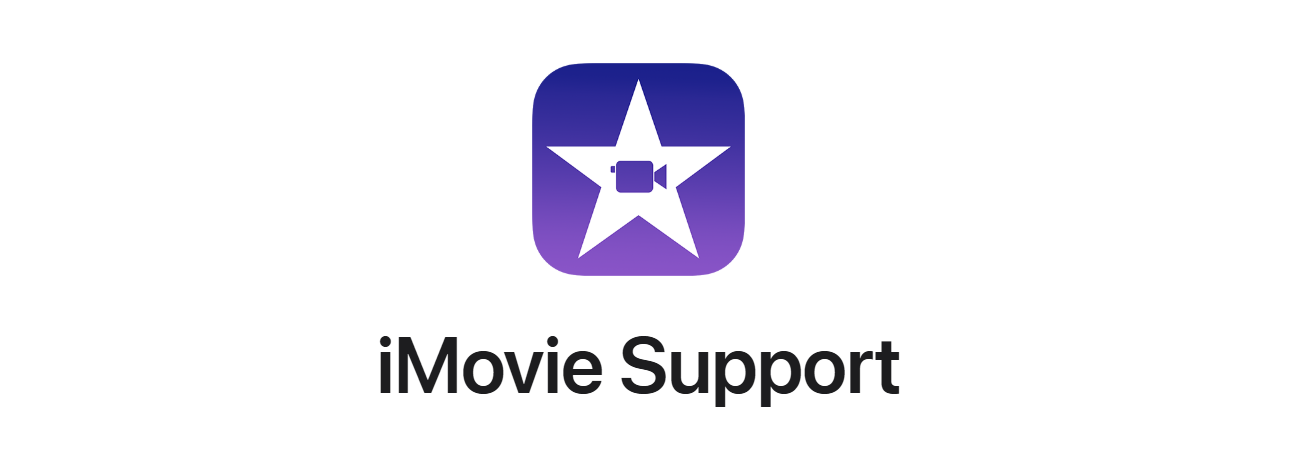
Features
iMovie is a favorite among Mac users, offering a mix of simplicity and powerful video editing features. It includes templates and themes for creating cinematic trailers or short films. You can combine, trim, crop, and rotate clips effortlessly. Advanced options like speed adjustments, color correction, stabilization, and green screen effects elevate your videos. Plus, its audio editing tools let you tweak volume, add music, or record voiceovers.
Feature | Description |
|---|---|
Templates and Themes | Create cinematic videos and trailers with ease. |
Basic Editing | Combine, split, trim, crop, and rotate clips. |
Advanced Editing | Adjust speed, correct colors, stabilize footage and use green screen effects. |
Audio Editing | Add music, adjust the volume, and record voiceovers. |
User Interface | Simple and intuitive, perfect for beginners. |
Pros and Cons
Pros:
Beginner-friendly interface.
High-quality video exports.
Free for Mac users.
Cons:
Limited to Apple devices.
Lacks some professional-grade features.
Pricing
iMovie is completely free for macOS and iOS users.
Best For
iMovie is ideal for beginners and casual editors who want to create polished videos without a steep learning curve.
Movavi
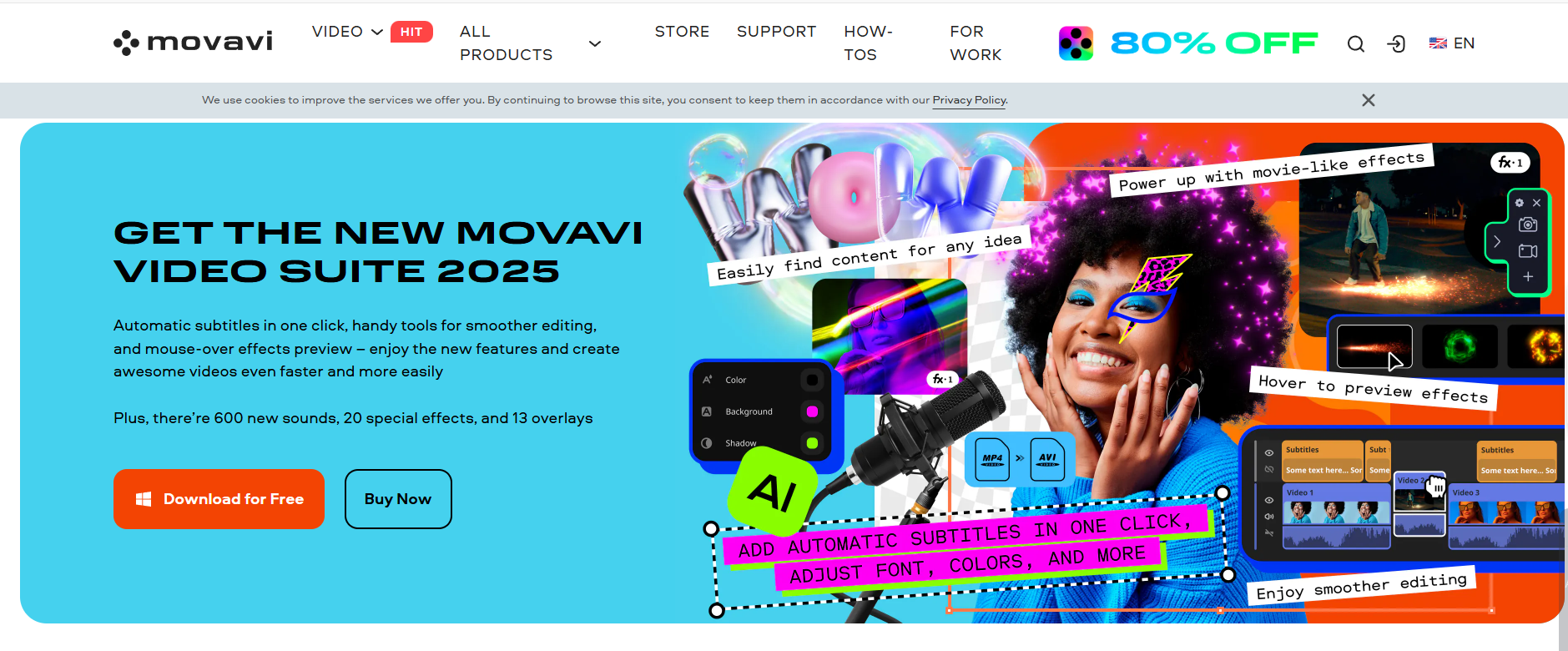
Features
Movavi Video Editor is a versatile tool that caters to beginners and intermediate users. It offers essential editing tools like trimming, splitting, and adding transitions. You can also enhance your videos with filters, titles, and special effects. Movavi supports 4K resolution exports, making it a great choice for high-quality projects.
Pros and Cons
Pros:
Easy to learn and use.
Wide range of effects and filters.
Affordable pricing.
Cons:
Limited advanced editing tools.
Watermark on free version exports.
Pricing
Movavi offers a free trial, but the full version starts at $54.95 for a one-time purchase.
Best For
Movavi is perfect for beginners and hobbyists looking for a straightforward video editing app with creative options.
DaVinci Resolve
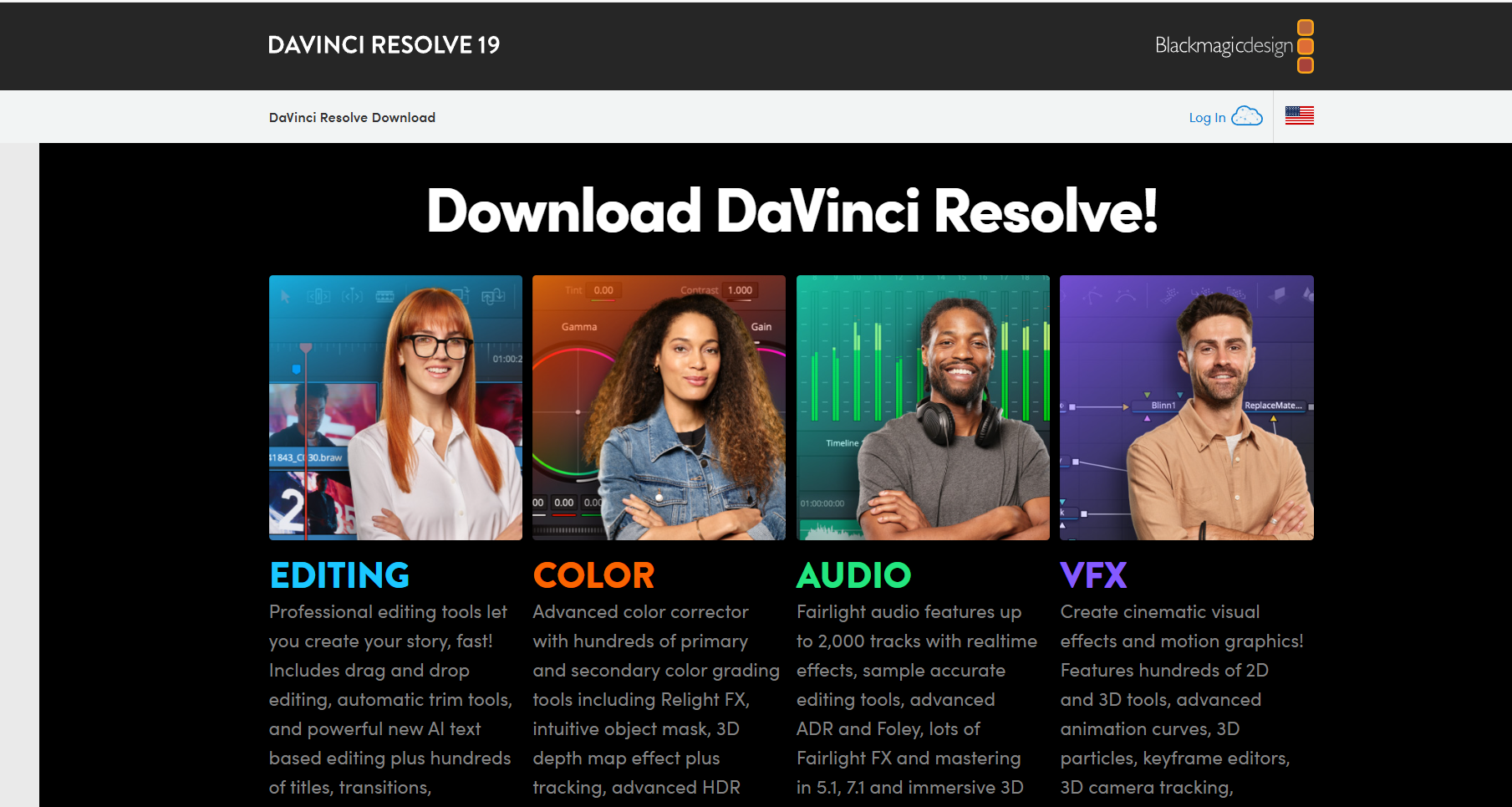
Features
DaVinci Resolve is a powerhouse for professional video editing. It combines editing, color grading, visual effects, and audio post-production in one platform. Its multi-layer editing capabilities and advanced editing tools make it a favorite among filmmakers. You can also use its AI-driven features for tasks like facial recognition and object removal.
Pros and Cons
Pros:
Professional-grade tools.
Free version with robust features.
Supports 8K resolution.
Cons:
Steep learning curve.
Requires a powerful computer.
Pricing
DaVinci Resolve offers a free version with extensive features. The Studio version costs $295 as a one-time purchase.
Best For
DaVinci Resolve is best for professionals and advanced users who need comprehensive video editing software for high-end projects.
Final Cut Pro
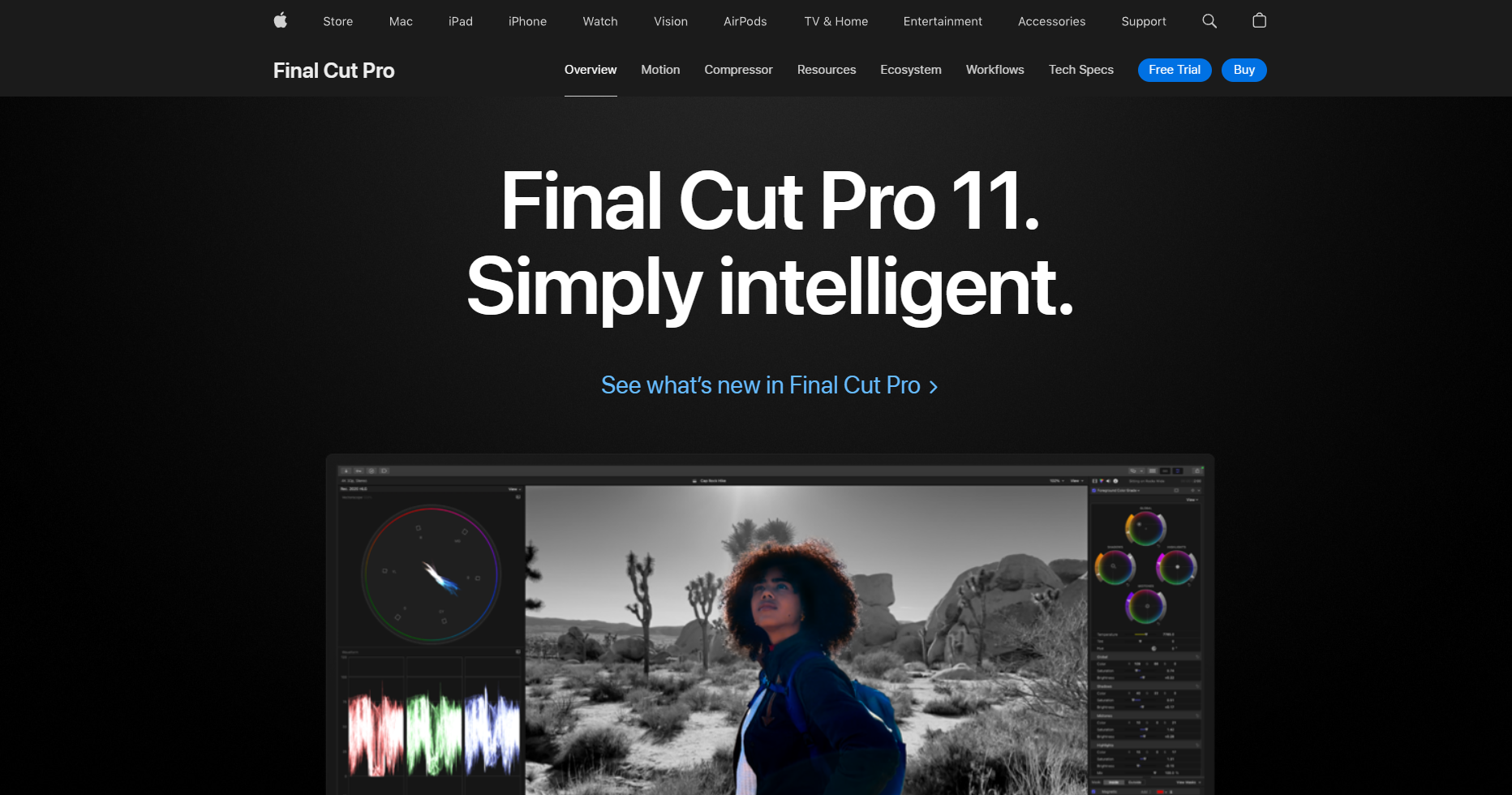
Features
Final Cut Pro is a powerhouse for video editing, especially for Mac users. It offers magnetic timelines, which make arranging clips intuitive and efficient. You’ll love its multicam editing feature, which allows you to sync and edit footage from multiple cameras seamlessly. The app also includes advanced color grading tools, HDR support, and 360-degree video editing capabilities. Its Motion Graphics integration lets you create stunning titles and effects directly within the software.
Pros and Cons
Pros:
Professional-grade tools for high-quality projects.
Optimized for macOS, ensuring smooth performance.
Supports 8K video editing and exports.
Cons:
Exclusively available for Apple devices.
Steep learning curve for beginners.
Pricing
Final Cut Pro is available as a one-time purchase for $299.99. While it’s a significant upfront cost, you won’t have to worry about recurring subscription fees.
Best For
Final Cut Pro is perfect for professional editors, filmmakers, and anyone working on complex projects requiring advanced editing tools. If you’re already in the Apple ecosystem, this app is a no-brainer.
Filmora
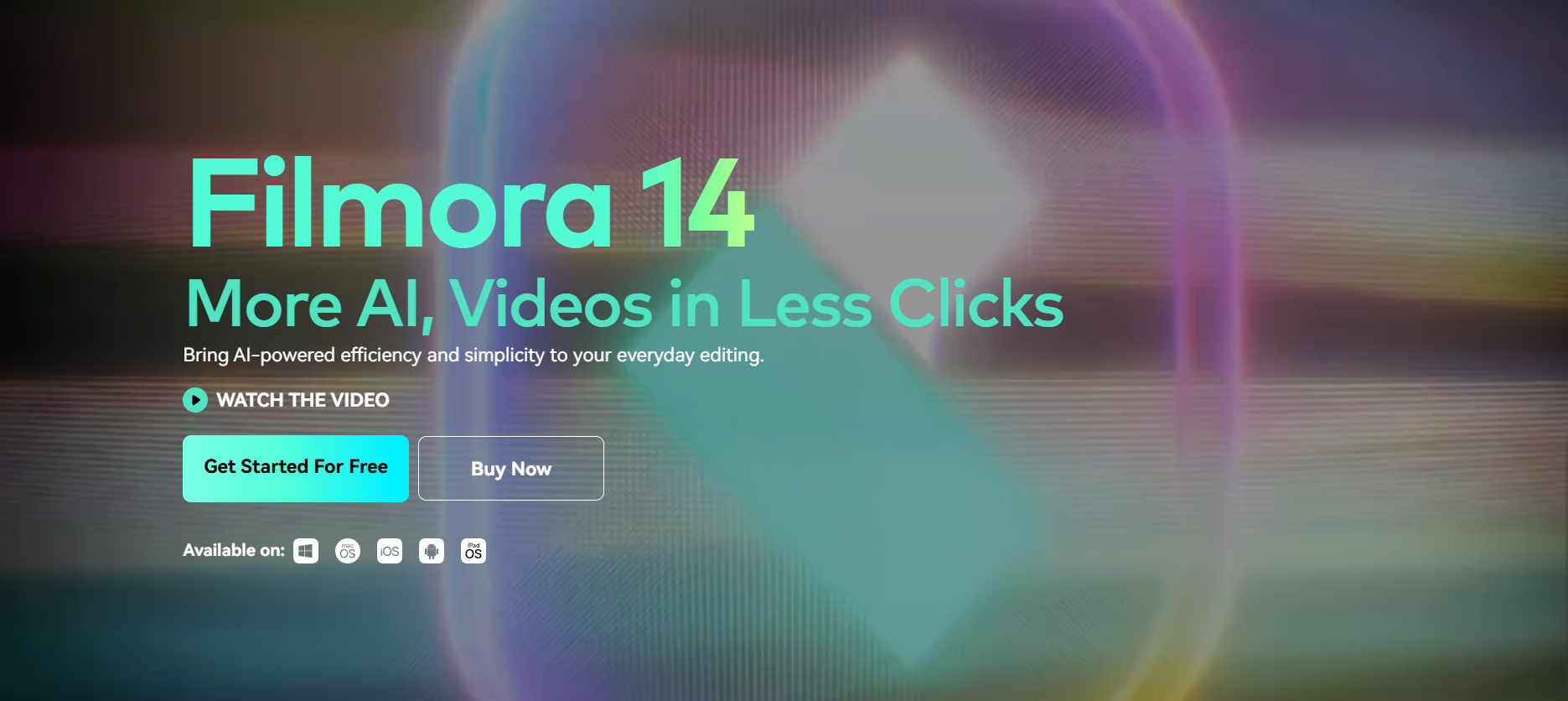
Features
Filmora is one of the most versatile video editing apps for casual and semi-professional creators. Its user-friendly interface simplifies the editing process, making it accessible even if you’re new to video creation. You’ll find AI tools like Smart Short Clips and an AI video stabilizer that save time and improve efficiency. The app also boasts an extensive media library filled with templates, stickers, and transitions, giving you endless creative possibilities. Sharing your work is easy, with 4K video export options for platforms like YouTube and Vimeo. Plus, it supports a wide range of formats, including WMV, MP4, MOV, MKV, and AVI.
Pros and Cons
Pros:
Beginner-friendly design.
Packed with creative tools and templates.
Affordable pricing compared to other professional software.
Cons:
Limited advanced editing tools for high-end projects.
Watermark on videos in the free version.
Pricing
Filmora offers a free version with basic features, but exported videos include a watermark. Paid plans start at $49.99 per year, or you can opt for a lifetime license at $79.99.
Best For
Filmora is ideal for YouTubers, social media creators, and hobbyists who want to create polished videos without diving into overly complex software. It’s a great choice if you’re looking for a balance between simplicity and creative flexibility.
Best Mobile Video Editing Apps

When you're on the go, having a reliable mobile app for editing videos is a game-changer. These apps let you create professional-looking content right from your phone. Let’s explore three excellent options.
Clipchamp
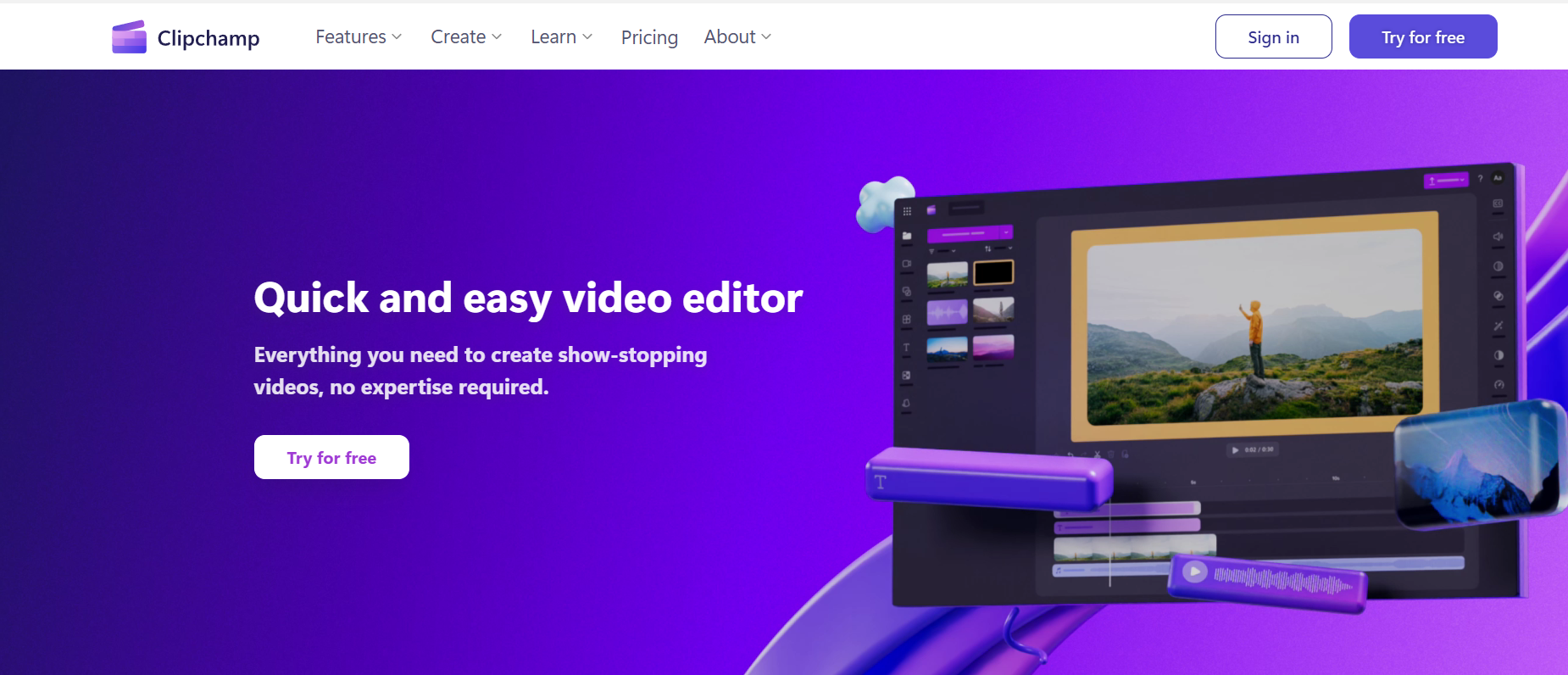
Features
Clipchamp combines simplicity with powerful editing tools. You can trim, crop, and add transitions effortlessly. Its drag-and-drop interface makes editing a breeze. The app also includes a library of stock footage, music, and sound effects. Plus, Clipchamp’s cloud integration ensures your projects are accessible across devices.
Pros and Cons
Pros:
Easy-to-use interface.
Access to a rich media library.
Cloud syncing for seamless editing.
Cons:
Free version includes watermarks.
Limited customization options for templates.
Pricing
Clipchamp offers a free plan with watermarked exports. Paid plans start at $11.99/month, providing access to premium features and watermark-free videos.
Best For
Clipchamp is ideal for beginners and small business owners who need a straightforward app for creating marketing videos or social media content.
Adobe Premiere Rush
Features
Adobe Premiere Rush is an all-in-one tool for capturing, editing, and sharing videos. Its user-friendly controls let you add titles, transitions, and audio effortlessly. You can refine colors and audio to make your videos stand out. The app syncs projects across devices, so you can start editing on your phone and finish on your desktop. Sharing is a breeze, with direct export options for platforms like YouTube and Instagram.
Feature/Benefit | Description |
|---|---|
All-in-one video creation tool | Capture, edit, and share professional-looking videos quickly on social channels like YouTube. |
Easy editing tools | Add titles, audio, transitions, and refine color and audio with user-friendly controls. |
Direct sharing | Export videos and share them directly to various social channels with a single click. |
Ideal for short videos | Perfect for creating short videos (~20 minutes or less) for social media sharing. |
Seamless device integration | Move across devices with automatic project syncing, ensuring continuity in editing. |
Pros and Cons
Pros:
Seamless integration across devices.
Perfect for creating short, shareable videos.
Direct sharing to social media platforms.
Cons:
Subscription-based pricing.
Limited advanced features compared to desktop apps.
Pricing
Adobe Premiere Rush offers a free plan with limited features. The premium plan costs $9.99/month, unlocking advanced tools and cloud storage.
Best For
Adobe Premiere Rush is a fantastic choice for social media creators and vloggers who need a fast, efficient way to produce high-quality videos.
FAQ
1. What should I consider when choosing a CapCut alternative?
Look for features that match your editing needs. Do you need AI tools, advanced effects, or simple templates? Also, check pricing, compatibility with your device, and ease of use. Pick an app that fits your skill level and project goals.
2. Are free video editing apps good enough?
Yes, many free apps offer great features. However, they might include watermarks or limit exports. If you're okay with basic tools and occasional restrictions, free apps like iMovie or DaVinci Resolve's free version work well.
3. Which app is best for social media content?
For social media, try apps like VEED, Kapwing, or Adobe Premiere Rush. They offer templates, quick resizing, and direct sharing options. These tools make creating eye-catching content for platforms like Instagram or TikTok super easy.
4. Can I use desktop apps on older computers?
Some desktop apps, like iMovie or Movavi, run well on older systems. However, professional tools like DaVinci Resolve need powerful hardware. Check the app's system requirements before downloading it to avoid performance issues.
5. Do mobile editing apps support 4K video exports?
Yes, many mobile apps, like Boolvideo and Adobe Premiere Rush, support 4K exports. This ensures your videos look sharp and professional, even when edited on your phone. Always check the app's export settings to confirm.
See Also
Best Android Video Editing Applications for 2024
Top Alternatives to OFFEO for Video Production
Leading Alternatives to Promo for Video Making